How to Add a Back-to-Top Button to Your WordPress Website?
We are ready to provide you with a simple tutorial on how to add back-to-top button to your WordPress site.
Your site could have long pages. To get back to the top of the page you view you can use back-to-top button. So, here is an easy and fast way to do it.
The best solution for adding back-to-top button is a plugin. We recommend using Smooth Scroll Up plugin.
- Download plugin file and install it to the Plugins > Add New page in your admin panel.
- Once plugin is installed and activated, you will see new section available in your admin panel.
- You can manage plugin settings in Settings > Scroll Back to Top page.
Let's add back-to-top button to your site. Smooth Scroll Up Options page have several sections available.

The Basic section contains some options.
Here you can select your back-to-top button type. A few options are available:
- Image
- Icon
- Text Link
- Pill
- Tab
Each type has its own settings. From the text field and position options, for the text type to icon size and position of the Icon type.
Display section contains display options for Smooth Scroll Up plugin.
You can decide if you wish to display back-to-top button on your Home page.
- Display in homepage option allows you to enable/disable button for the Home page.
- Display/hide scroll up element from specific posts or pages section has several options available. They allow you to select pages where you wish to hide or show back-to-top button. Specify IDs of posts or pages (separated by commas).
- Smooth Scroll Up plugin has a great option for enabling to-the-top button on mobile devices. You can use it to add this button to your site's mobile layout.
The next Smooth Scroll Up plugin feature is Advanced section. It's used for adding custom css and js code to add custome styles or functionalities to your button.
That's it. Now you know how to add back-to-top button to your WordPress website.
We wish you good luck. Be sure to let us know if our help is required.
Don’t miss out these all-time favourites
- The best hosting for a WordPress website. Tap our link to get the best price on the market with 82% off. If HostPapa didn’t impress you check out other alternatives.
- Website Installation service - to get your template up and running within just 6 hours without hassle. No minute is wasted and the work is going.
- ONE Membership - to download unlimited number of WordPress themes, plugins, ppt and other products within one license. Since bigger is always better.
- Ready-to-Use Website service is the ultimate solution that includes full template installation & configuration, content integration, implementation of must-have plugins, security features and Extended on-page SEO optimization. A team of developers will do all the work for you.
- Must-Have WordPress Plugins - to get the most essential plugins for your website in one bundle. All plugins will be installed, activated and checked for proper functioning.
- Finest Stock Images for Websites - to create amazing visuals. You’ll get access to Depositphotos.com to choose 15 images with unlimited topic and size selection.
- SSL Certificate Creation service - to get the absolute trust of your website visitors. Comodo Certificate is the most reliable https protocol that ensures users data safety against cyber attacks.
- Website speed optimization service - to increase UX of your site and get a better Google PageSpeed score.
Get more to your email
Subscribe to our newsletter and access exclusive content and offers available only to MonsterPost subscribers.

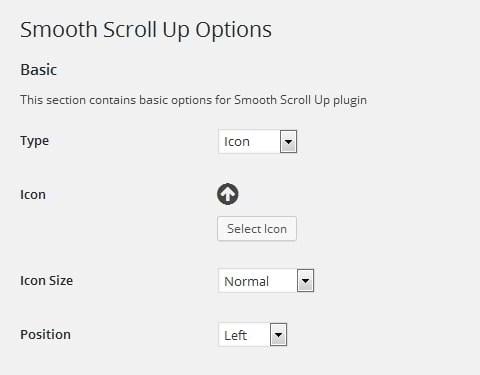
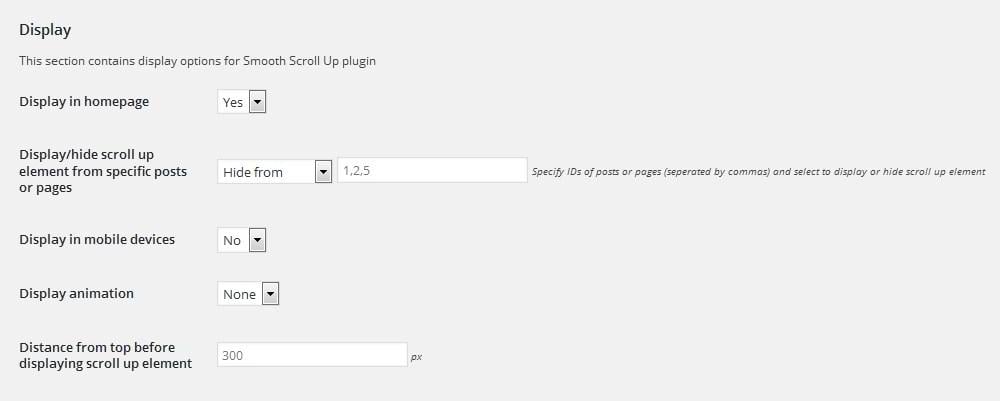
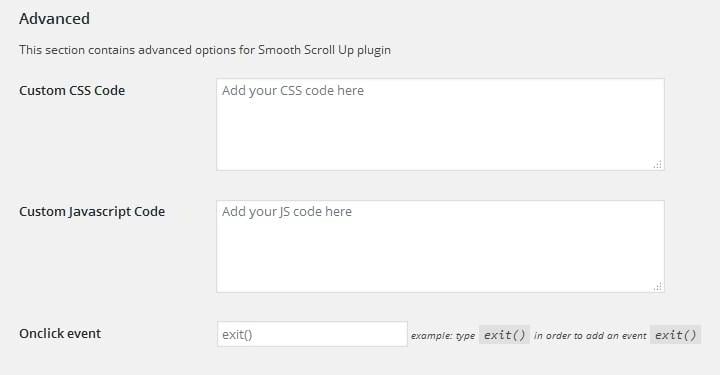
Leave a Reply
You must be logged in to post a comment.