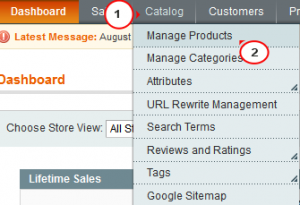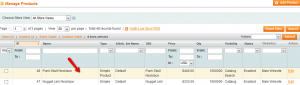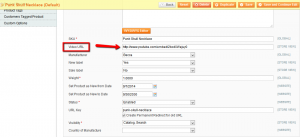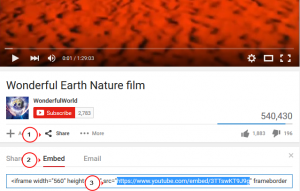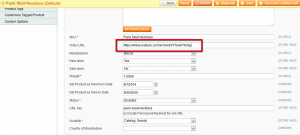- Web templates
- E-commerce Templates
- CMS & Blog Templates
- Facebook Templates
- Website Builders
Magento. How to add/change product video
August 1, 2013
This tutorial is going to show you how to add or change a product video on your Magento store.
Magento. How to add/change product video
-
Log into your Magento admin panel.
-
Go to Catalog->Manage Products:
-
Click on the product you want to add a video to or which already has the video you’d like to change:
-
The General tab should be opened by default. Scroll down till you see the Video URL option:
-
Open the page at https://www.youtube.com with the video you want to add to the product.
-
Under the video there should be a Share button. Click on Embed and copy the link between src=””:
-
Paste it to the Video URL field of your product:
NOTE: Sometimes you will need to use //www.youtube.com/embed/3TTswKT9J9g instead of https://www.youtube.com/embed/3TTswKT9J9g due to SSL settings.
-
Click Save at the top right and refresh the product page to see the changes.
You may also need to clear the cache.
Feel free to check the detailed video tutorial below: