- Web templates
- E-commerce Templates
- CMS & Blog Templates
- Facebook Templates
- Website Builders
Magento. How to add PayPal logo on customer account page (starting from template 54689+)
November 18, 2015
In this tutorial you will learn how to add PayPal logo in footer section on Customer Account pages in Magento store (starting from template 55000+).
Magento. How to add PayPal logo on customer account page(s)
-
By default, Magento includes PayPal logo on all pages, except for Customer Account pages.
-
Using FTP client and/or Hosting cPanel filemanager, open app/design/frontend/tm_themes/themeXXX/layout/local.xml file.
-
Search for the following code:
<customer_account_index>
-
We need to add the footer reference:
<reference name="footer"> <block type="paypal/logo" name="paypal.partner.right.logo" template="paypal/partner/logo.phtml"/> </reference>
-
Save this file and upload to the server replacing the original one.
-
Open your site and reload the page to see the changes.
Now you know how to add PayPal logo on Customer Account pages in Magento store.
Feel free to check the detailed video tutorial below:














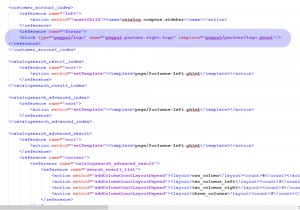
.jpg)
