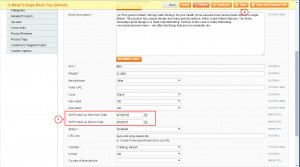- Web templates
- E-commerce Templates
- CMS & Blog Templates
- Facebook Templates
- Website Builders
Magento. How to set product as new
April 20, 2015
Our Support team is ready to present you a new tutorial that will become an indispensable guide for setting product as new in your Magento store. One click on the button and the video will smoothly take you through this step by step.
Magento. How to set product as new
In order to set product as new, please follow the steps below:
-
Open admin section, go to Catalog -> Manage products.
-
Select product for editing:
-
In General tab you will find two fields: Set Product as New from Date and Set Product as New to Date:
-
Click "Save" in the right corner.
Your will see the message "The product has been saved.". Reload the store page to see changes.
Feel free to check the detailed video tutorial below: