- Web templates
- E-commerce Templates
- CMS & Blog Templates
- Facebook Templates
- Website Builders
Photoshop. How to identify the font used in the text layer
March 16, 2015
This tutorial shows how to identify the font used in Photoshop text layer.
Photoshop. How to identify the font used in the text layerTemplate PSD files are located in the template “sources/psd” folder.In order to identify which font was used in Photoshop layer you should perform the following:
-
If you have several .PSD files in the template “sources/psd” folder, please search for the main layout slices in the first PSD file. It can be named 01_home.psd or main.psd, etc.
The design of all pages is the same so slices can be found only in the first file.
Open .psd file from “sources/psd” folder using Adobe Photoshop.
-
When you opened .PSD file with Adobe Photoshop, click View navigation menu item and select Shows > Slices.
-
You should enable “Character” panel: Types-> Panels->Character panel:
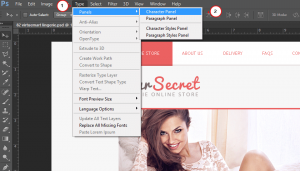
-
In order to find the layer with the desired text, please type the text into search field on the Layers tab.
-
Click on the layer found.
-
In Character panel you will find the font used for this layer under Character tab:
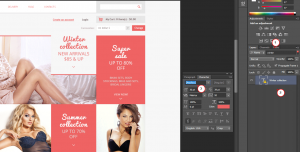
Feel free to check the detailed video tutorial below:
Photoshop. How to identify the font used in the text layer













