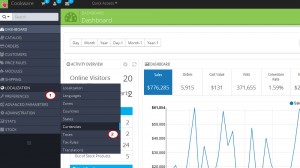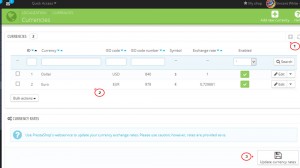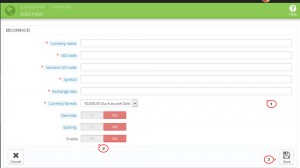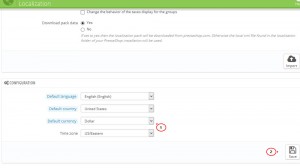- Web templates
- E-commerce Templates
- CMS & Blog Templates
- Facebook Templates
- Website Builders
PrestaShop 1.6.x. How to manage currencies and set up a default one
July 22, 2014
The following tutorial will show you how to manage currencies and set the default currency in PrestaShop 1.6.x.
PrestaShop 1.6.x. How to manage currencies and set up a default one
-
Log into PrestaShop admin section.
-
Navigate to Localization->Currencies. In this section we can edit existing currencies or add new ones.
-
Click an existing currency, for example, Dollar. You can change currency name, conversion rate and format. You can also enable/disable decimals as well as specify if there should be spacing after the currency sign.
-
Let’s add a new currency.
-
Click Add new currency button
-
Specify Currency title. We have used GBP as an example.
-
Now we need to set ISO code. You can find the ISO code and Numeric ISO codes for your currency at Wikipedia. Alternatively, you can use a search engine in order to locate ISO values for your currency.
-
Specify Currency symbol. Please check this Wikipedia page. You can also use a search engine in order to locate currency symbols for your currency.
-
Specify the Exchange rate. This rate is defined according to your shop’s default currency.
-
Set up your Currency format. The X corresponds to the currency’s symbol.
-
You can indicate whether your prices should be Decimals or Round Numbers, discounts and other price variations might warrant decimals.
-
Once you have selected the currency format, you can choose whether to have Spacing between the symbol and the price itself. Some languages require this. For instance, Spanish people would use “50€”, whereas French people would use “50 €”. Choose whichever you feel is best.
-
Click Enable button. Any currency can be disabled at any time, both from its own edit page and the currencies table on the “Currencies” page.
-
Click Save to confirm adding.
-
New currency appears in Currency list now.
-
-
In order to set Default Currency you need to go to Localization->Localization.
-
Open your website in another browser. You can see that the default currency is changed.
Feel free to check the detailed video tutorial below:
PrestaShop 1.6.x. How to manage currencies and set up default one