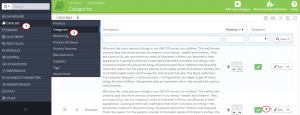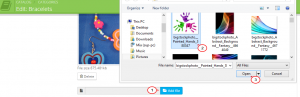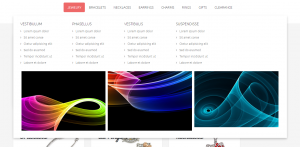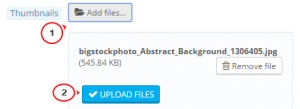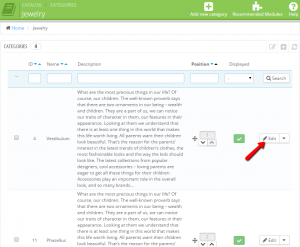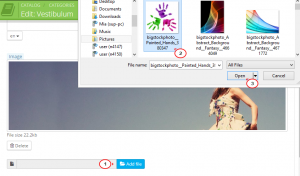- Web templates
- E-commerce Templates
- CMS & Blog Templates
- Facebook Templates
- Website Builders
PrestaShop 1.6.x. How to manage products category images
April 10, 2015
This tutorial shows how to manage category images in PrestaShop 1.6.x.
PrestaShop 1.6.x. How to manage products category images
Managing category images
-
Log into your Prestashop admin panel and go to Catalog -> Categories and click Edit for the needed category:
-
To add or edit the category image, click on Add file and select it from your computer:
-
You can also remove the image by pushing the Delete button.
-
To add or edit the category thumbnail image:
NOTE: you can add thumbnail category images to root categories only.
-
Save the changes.
Managing subcategory images
-
Log into your Prestashop admin panel and go to Catalog -> Categories and click on the needed category Name or Description area.
-
On the page that opens you will see the available subcategories. Click Edit for the subcategory:
-
To add or edit the subcategory image, click on Add file and select it from your computer:
-
You can also remove the image by pushing the Delete button.
-
Save the changes.
Feel free to check the detailed video tutorial below: