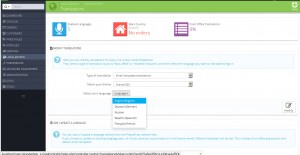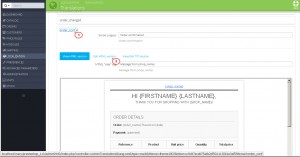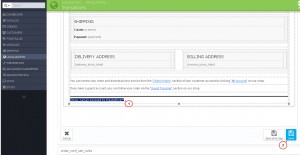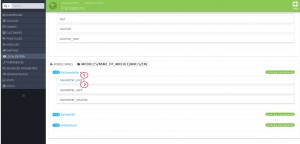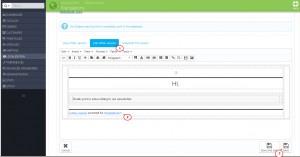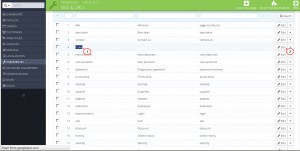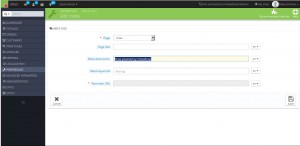- Web templates
- E-commerce Templates
- CMS & Blog Templates
- Facebook Templates
- Website Builders
PrestaShop 1.6.x. How to remove PrestaShop branding from store emails and facebook page
February 23, 2015
This tutorial shows how to remove PrestaShop branding from store emails and facebook page in PrestaShop 1.6.x.
PrestaShop 1.6.x. How to remove PrestaShop branding from store emails and facebook page
In order to remove the Prestashop brading from the Order Confirmation Email and other Store Core emails, please follow the steps below:
-
Log into your Prestashop admin and navigate to Localization -> Translations.
-
In Type of Translations select Email Templates Translations, select your theme, select the language and click ‘Modify’ on the right:
-
You will see the Core Emails section you can edit all email templates in. Click ‘Core Emails’ to open and select ‘order_conf’ from the list in order to edit the Order Confirmation Email:
-
Click ‘Edit HTML version’ to edit or delete the Prestashop branding:
-
Make sure to save the modifications by clicking ‘Save’ button on the right of the page:
-
You can edit the Newsletter Email in the Module Emails section at the bottom of the page.
-
To edit the Newsletter Email, please click the blocknewsletter item and select newsletter_conf from the list:
-
Click ‘Edit HTML’ to make changes to the Newsletter Email and with that done please make sure to click the ‘Save’ button on the right of the page:
In order to remove the Prestashop brading from the Facebook page, please perform the following steps:
-
Navigate to Preferences -> Seo & Urls in your Prestashop admin.
-
Select ‘index’ from the list and click ‘edit’:
-
You will see the ‘Shop powered by PrestaShop’ text in the Meta description field which you can edit or remove.
-
Do not forget to save the changes by clicking the ‘Save’ button on the right of the page:
Feel free to check the detailed video tutorial below:
PrestaShop 1.6.x. How to remove PrestaShop branding from store emails and facebook page