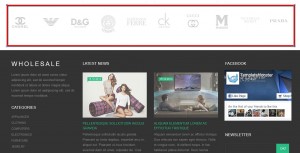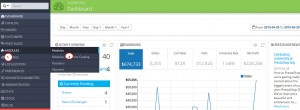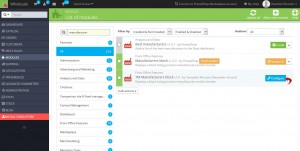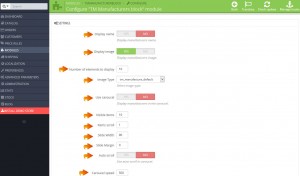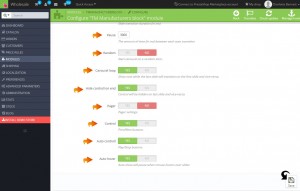- Web templates
- E-commerce Templates
- CMS & Blog Templates
- Facebook Templates
- Website Builders
PrestaShop 1.6.x. How to work with “TM Manufacturers block” module
September 14, 2015
In this tutorial we will teach you how to work with one of new custom modules named TM Manufacturers Block in our PrestaShop templates.
PrestaShop 1.6.x. How to work with “TM Manufacturers block” module
This module gives an opportunity to display a list of manufacturers of your store on the home page. You may upload some images or display only the title of the manufacturers. The module also allows to display them in a carousel:
To access the module’s settings, follow these steps:
-
Log into your PrestaShop admin panel and navigae to Modules-> Modules section:
-
In the modules list search for the TM Manufacturers Block (make sure to select the correct filters – “All”, “Installed and Not Installed”, “Enables and Disabled”). Press the Install button if the module is not installed:
-
Click the Configure button to access the module’s settings:
-
Display name – this option allows to show the manufacturer’s name.
-
Display image – showing the images uploaded to manufacturers.
-
Number of elements to display– setting the number of manufacturers to be displayed on home page.
-
Image Type – with this option you can select an image type for the manufacturers images.
-
Use carousel – this option allows to display the list of manufacturers in a carousel.
-
* Visible items – restricting the number of manufacturers that are visible.
-
* Items scroll – here you can set the number of manufacturers shown in one carousel scroll.
-
* Slide Width – the width of a single element in the carousel.
-
* Slide Margin – the margin of the element in the carousel.
-
* Auto scroll – this option allows to enable automatic scrolling.
-
* Carousel speed -setting the carousel speed.
-
* Pause – pause between scrolls (if “Auto scroll” is enabled).
-
* Random – carousel starts from a random element.
-
* Carousel loop – carousel returns back to the beginning when all elements have been scrolled.
-
* Hide control on end – hide next/previous buttons.
-
* Pager – displaying the pagination.
-
* Control – displaying next/previous buttons.
-
* Auto control – displaying play/pause buttons.
-
* Auto hover – pause when hovering over carousel elements.
* – settings are available only if carousel is enabled.
-
-
Save your update and check the changes at the site frontend:
-
Check this tutorial for more details about adding and managing manufacturers in PrestaShop: How to manage manufacturers in PrestaShop .
We hope the tutorial was useful for you. Feel free to check the detailed video tutorial below:
PrestaShop 1.6.x. How to work with “TM Manufacturers block” module