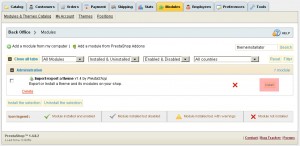- Web templates
- E-commerce Templates
- CMS & Blog Templates
- Facebook Templates
- Website Builders
PrestaShop 1.4.x. How to install a template using Themeinstallator module
September 11, 2012
The tutorial explains how to install PrestaShop template using Themeinstallator module
1. Login to your PrestaShop admin panel and navigate to Preferences -> Appearance
2. Scroll down to Themes section and click on Theme installer link
3. You will be redirected to module manager with themeinstallator module selected. Click Install button to install the module. Proceed to step 4 if the module is already installed.
4. When the installation is complete you should click Configure link
5. Please select theme zip file (1). It is located in themeinstallator folder and the file name is themeXXX.zip and click Next (2) button.
6. You should see the following screen then which informs which theme you are installing
Click Next button to proceed with the template installation.
7. Please check if theme modules are selected, thme configuration is installed for native PrestaShop modules and image settings are added
and click Next button.
8. The installation is complete and you should see the following messages
Click Finish button to finish template installation.
Feel free to check the detailed video tutorial below:
PrestaShop. How to install a template using Themeinstallator module