- Web templates
- E-commerce Templates
- CMS & Blog Templates
- Facebook Templates
- Website Builders
VirtueMart 3.x. How to install VirtueMart component, template and sample data
April 9, 2015
This tutorial will show you how to install VirtueMart component and template. This installation method can be used if you already have a Joomla engine installed.
VirtueMart 3.x. How to install VirtueMart component, template and sample dataUnzip file called "sources_XXX.zip" (XXX is a number). You can locate that file within your template pack. Make sure to unzip that folder according to the instructions provided in the ‘info.txt’ file.
-
Open Extensions -> Extension Manager tab in your Joomla admin panel:
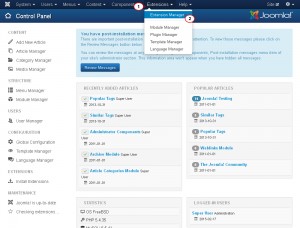
-
Upload and install com_virtuemart.3.0.x.zip and com_virtuemart.3.0.x_ext_aio.zip files from the sources folder under Upload Package File tab:
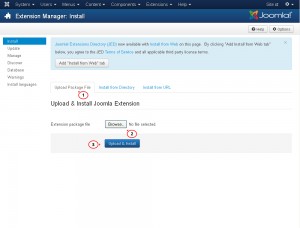
Once installation is successfully finished, you should see a Virtuemart link under Components menu:
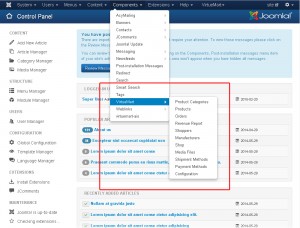
-
After these steps you need to install the Joomla theme. In the administration section of your Joomla! website go to the Extensions -> Extensions Manager. Browse "themeXXX.zip" file under Upload Package File tab. Click Upload & Install button to install the theme.
-
Open Extensions > Template Manager page to activate the uploaded theme. Choose the newly installed template by clicking the checkbox and click “Default” button in the upper right corner. This will enable your template as a default one for your site:
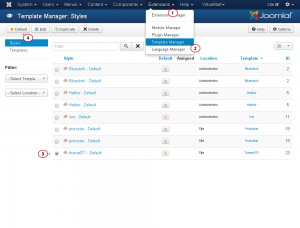
-
Upload zipped modules files (com_acymailing_starter_v4.8.1.zip, com_jcomments_v3.0.5.zip, pkg_bundle.zip) from the sources folder under Extensions -> Extensions Manager tab.
The next step is sample data installation.
To complete sample data installation process, follow the steps below:
-
“To_the_root_directory” directory contains files that should be placed in your Joomla installation root. Connect to your server using FTP or hosting Cpanel to upload “to_the_root_directory” directory files to your server root folder.
-
The template SQL file – “dump.sql” is located in the “sources” directory of the template package. Import dump.sql file to your site database to complete template installation.
Please DO NOT import SQL file if you have a live website as it will totally replace your website database and all your data will be lost!
Beware: before importing the SQL file, please make sure your database table prefix matches the table prefix in the SQL file.
You can check the table prefix directly in your Joomla admin panel. Open System > Global Configuration > Server page to check database table prefix:
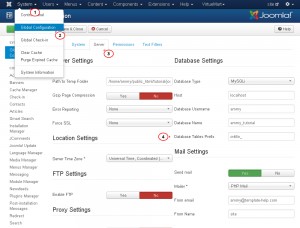
You can also find the database prefix in the “configuration.php” file in your Joomla root directory. Search for the line 19:
public $dbprefix = 'jos_';
If the table prefixes don’t match, open the “dump.sql” file with any text editor. Use Search and Replace tool (CTRL+F or CTRL+H hotkeys) to search for default Joomla table prefix jos_ and replace it with your site database prefix. You can check our video tutorial on changing database prefix in SQL file.
Log into your hosting Cpanel, open your site database in PhpMyAdmin tool > click Import > browse dump.sql file > click Go. You can check our video tutorial on importing SQL file using phpMyAdmin tool.
-
Feel free to check the detailed video tutorial below:
VirtueMart 3.x. How to install VirtueMart component, template and sample dataIn case you’re seeking premium themes to put up a professional website, take a look at the Joomla Templates.















