- Web templates
- E-commerce Templates
- CMS & Blog Templates
- Facebook Templates
- Website Builders
WooCommerce. How to manage currencies and set up a default one
December 25, 2013
Our Support team is ready to present you a new tutorial that will become an indispensable guide in how to manage currencies in WooCommerce.
Currency Settings
To change your shop currency settings go to: WooCommerce > Settings > General and select your desired currency from the Currency drop down.
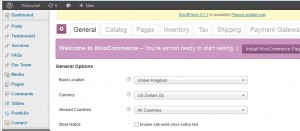
Pricing Options
There are additional options for formatting the currency which can be found by going to:WooCommerce > Settings > Catalog > Pricing Options
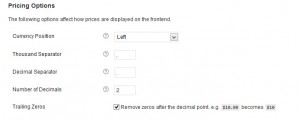
Options for this include:
- Currency Position – Chose whether the currency symbol is placed to the left or right of the price.
- Thousand Separator – Chose the character to use for the thousand separator.
- Decimal Separator – Chose the character to use for the decimal separator.
- Number of Decimals – Chose the number of digits to appear after the decimal separator.
- Trailing Zeros – Chose to remove zeros after the decimal point. e.g. $10.00 becomes $10
Adding a custom currency
If your shop currency is not listed in this dropdown WooCommerce > Settings > General please use the following instructions on how to set it properly:
To add a custom currency paste this code in your theme functions.php file and swap out the currency code and symbol with your own. After doing so it will be available from WooCommerce settings.
add_filter( 'woocommerce_currencies', 'add_my_currency' );
function add_my_currency( $currencies ) {
$currencies['ABC'] = __( 'Currency name', 'woocommerce' );
return $currencies;
}
add_filter('woocommerce_currency_symbol', 'add_my_currency_symbol', 10, 2);
function add_my_currency_symbol( $currency_symbol, $currency ) {
switch( $currency ) {
case 'ABC': $currency_symbol = '$'; break;
}
return $currency_symbol;
}
Feel free to check the detailed video tutorial below:














