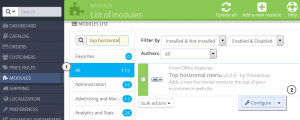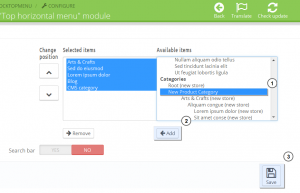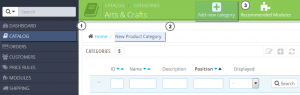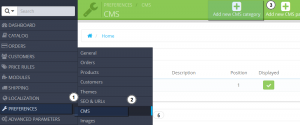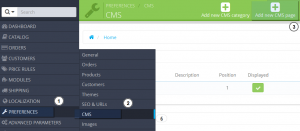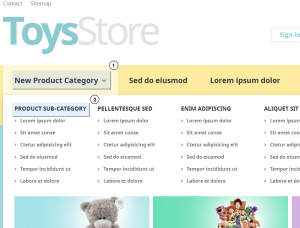- Web templates
- E-commerce Templates
- CMS & Blog Templates
- Facebook Templates
- Website Builders
PrestaShop 1.6.x. How to add drop down menus in “Top Horizontal Menu” module
April 6, 2015
This tutorial will show you how to add drop down menus in Top Horizontal Menu module in Prestashop.
PrestaShop 1.6.x. How to add drop down menus in “Top Horizontal Menu” module
This module allows you to build all types of horizontal navigation bars.
Adding a product category sub-menu to your navigation menu
-
Add a new product category link to the top menu :
-
Navigate to Modules -> Modules and look for Top horizontal menu.
-
Click the Configure button to access the module configuration page:
-
To add a new element to the frontend menu, you should select the required element on the right and click the Add button:
-
Click Save to confirm adding a new menu item for the top menu.
-
-
Add a new sub-category to your product category.
This sub-category will be displayed as a drop-down menu button for product category automatically.
Adding a CMS pages sub-menu to your navigation menu
-
Create a new CMS category.
-
Add a new CMS category to the top menu :
-
Navigate to Modules -> Modules and look for Top horizontal menu.
-
Click the Configure button to access the module configuration page.
-
To add a new element to the frontend menu, you should select the required element on the right and click the Add button.
-
Click Save to confirm adding a new menu item for the top menu.
-
-
Create a new CMS page.
This CMS page will be displayed as a drop-down menu button for CMS category automatically:
Feel free to check the detailed video tutorial below:
PrestaShop 1.6.x. How to add drop down menus in “Top Horizontal Menu” module