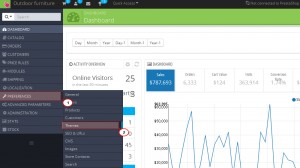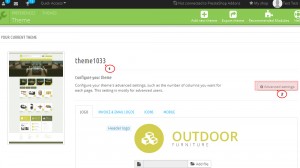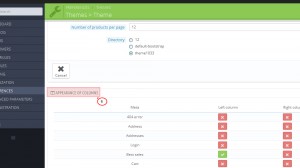- Web templates
- E-commerce Templates
- CMS & Blog Templates
- Facebook Templates
- Website Builders
PrestaShop 1.6.x. How to change the number of columns in new, featured, special products section
November 20, 2014
This tutorial will guide you through on how to change the number of columns in new, featured, special products section on home page.
PrestaShop 1.6.x. How to change the number of columns in new, featured, special products section
-
Log into Prestashop admin panel.
-
Navigate to Preferences -> Themes:
-
The active theme has Advanced settings option which you need to click:
-
Scroll down a bit and you will see the Appearance of columns tab which includes the list of pages:
-
Look for the index page and check or uncheck the right/left columns.
-
If you select the right or left column, the home page will display 3 columns for products.
-
If you select both right and left columns, the 2 columns for products will be displayed.
-
If you uncheck both right and left columns, the 4 columns will be displayed.
-
Refresh the home page to check the changes.
Feel free to check the detailed video tutorial below:
PrestaShop 1.6.x. How to change the number of columns in new, featured, special products section