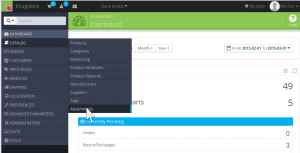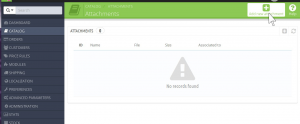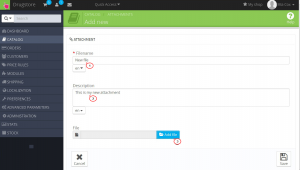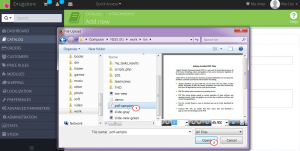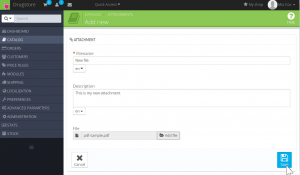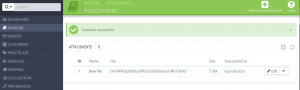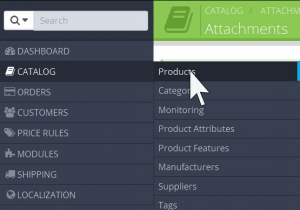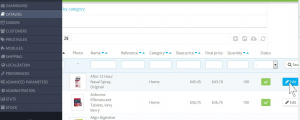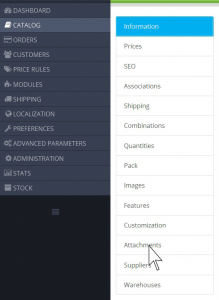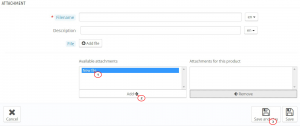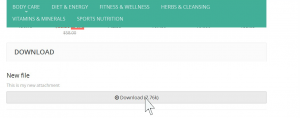- Web templates
- E-commerce Templates
- CMS & Blog Templates
- Facebook Templates
- Website Builders
PrestaShop 1.6.x. How to manage products attachments
April 9, 2015
Our Support team is ready to present a new tutorial that will become an indispensable guide for managing attachments in your PrestaShop store.
PrestaShop 1.6.x. How to manage products attachments
PrestaShop allows to have some downloadable files available to your customers before their purchase.
For example, let’s say you sell electronics, and you would like to urge your customers to read a document on how a product works. You can upload a document for that purpose.
You can also have the product’s PDF manual directly available for download right on the product page.
Each product may have attachments that will be available for download on the product page.
First of all, let us show you how to upload attachments on their own, before associating them with products. Here is how it can be done:
-
Log into your PrestaShop admin panel and go to Catalog -> Attachments:
-
Click Add new button at the top right. The form for adding an attachment will appear:
-
In the Filename field add a title for your attachment. In case you have several languages, set name for each language separately using language selector under the field.
-
In the Description field set quick description for the file. In case you have several languages, set this value for each language separately using language selector under the field.
-
Press Add file button:
-
Upload the file you need from computer:
-
When the file is added, press Save button:
-
You will be redirected to the Attachments list page. Your file is now available here and you may add it to the products you like:
In the next part of our tutorial we will show you how to associate an attachment with a certain product.
-
Go to Catalog -> Products in your admin panel:
-
Click Edit on the product you want to add attachment to:
-
Click Attachments tab on the left:
-
You will see the form similar to the previous one. Using this form you may also upload attachment for your product. In our case the attachment was added earlier, so now we need only to select it from the list of Available attachments, press Add button and Save the changes:
-
You may also Remove attachments in the same section if you don’t want it to be associated with a product any more.
-
Now let us refresh the front end and go to the page of the product to which attachment was added. Scroll the page down and you will see a new Download field that will allow your customers to download the file:
That’s it! Now you know how to manage attachments your PrestaShop 1.6.x. store. Please feel free to check the detailed video tutorial below: