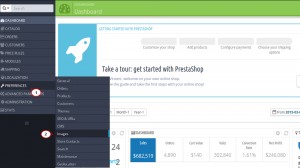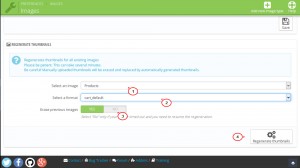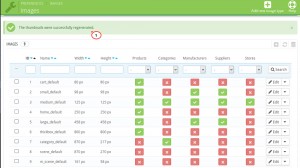- Web templates
- E-commerce Templates
- CMS & Blog Templates
- Facebook Templates
- Website Builders
PrestaShop 1.6.x. How to overcome “500 Internal Server Error” when regenerating images
April 23, 2015
The following tutorial is going to show how to deal with “500 Internal Server Error” when regenerating images in Prestashop.
PrestaShop 1.6.x. How to overcome “500 Internal Server Error” when regenerating images
NOTE: There are several different issues that can cause the 500 Internal Server Error message to appear. To check the exact error code, you need to enable Prestashop Debug mode or check the server error log.
In most cases the issue is related to the hosting server php configuration and caused by not enough memory_limit and max_execution_time values. We recommend that you contact the hosting provider for assistance.
Alternatively, you may try to regenerate images by parts:
-
Log into your admin panel.
-
Navigate to Preferences->Images:
-
Scroll down to Regenerate thumbnails section.
-
Choose the image from Select an image dropdown (for example Products), the image format from Select a format dropdown and set Erase previous images option to No.
-
Click Regenerate thumbnails button, confirm regenerating and wait until the regeneration is completed:
-
If you see The thumbnails were successfully regenerated message, that means the images were regenerated correctly:
-
Repeat the same process for all other image types one by one.
That is the end of the tutorial. Now you know how to deal with “500 Internal Server Error” (timeout) when regenerating images.
Feel free to check the detailed video tutorial below:
PrestaShop 1.6.x. How to overcome “500 Internal Server Error” when regenerating images