- Web templates
- E-commerce Templates
- CMS & Blog Templates
- Facebook Templates
- Website Builders
Shopify. How to manage featured and special products.
April 20, 2016
This tutorial will show how to manage featured and special products in Shopify templates.
Shopify. How to manage featured and special productsGood news for all on-line store keepers! In our new tutorial we will show you how to make your product appear in featured section on your home page and how to set special price for products.
If you want to emphasize most important products, you will need to mark those products as featured.
Now let us show you how to add the product to featured products and make it appear at the frontend in the Featured products section.
-
Log into your Shopify Admin panel and go to Online Store > Themes > Customize theme tab:
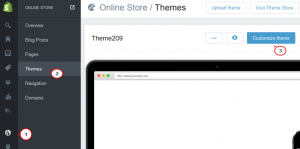
Open Layout & content > Carousel products collection (the featured section title can differ within templates), select the needed collection from the list and save changes:
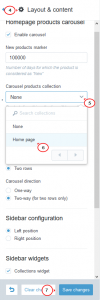
-
Navigate to Products > your product > Collections and select the collection set as featured for this product, make sure to save changes:
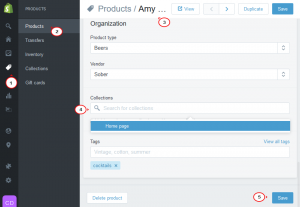
-
Refresh your website frontend. Now your selected collection products will appear in the Featured products section on the Homepage:
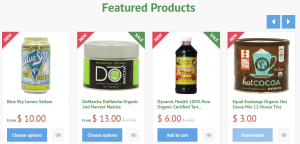
Now we will show you how to make your product Special by setting a special price for it.
-
Navigate to Products > your product > Variants > Edit:
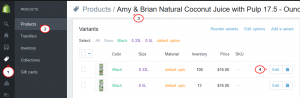
In case your product does not have variants, proceed to the next step:
-
In Price field type the price you intend to charge your customers in figures. Do not type a currency symbol (the currency your store uses is set on your General Settings page).
In Compare at price field type a higher price (such as another manufacturer’s price or a previous price) to show your customers that your current price is lower.
-
Press the Save button, when the editing is finished:
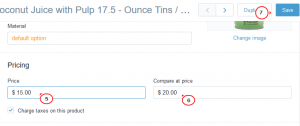
-
Refresh the frontend. Your theme will automatically display new price on your product page. Price from Compare at price field will appear in different font or color to indicate that you’re selling below the market or old price.
This special product will be marked with a Sale label:
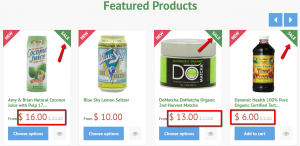
That’s it! Now you know how to manage Featured and Special products in your Shopify store.
Feel free to check the detailed video tutorial below:
Shopify. How to manage featured and special products













