- Web templates
- E-commerce Templates
- CMS & Blog Templates
- Facebook Templates
- Website Builders
VirtueMart 2.x. How to manage currencies
May 29, 2012
In this tutorial you will learn how to manage currencies in VritueMart 2.x
1) Login to your Joomla Admin panel and go to Components ->VirtueMart
2) Select Configuration->Currencies
3) In ‘Filter Currency’ option, type in and search for the currency which you want to add.
4) When you see your currency, click on it.
5) Edit correct Exchange Rate, change Currency Symbol if needed.
6) Then Save your settings.
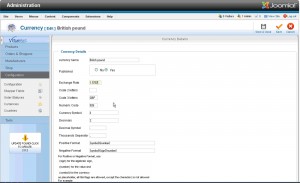
7) After that is done, go to Shop -> Shop tab
8) In the ‘Currency’ option, add your new currency.
9) Click ‘Save’ to apply changes.
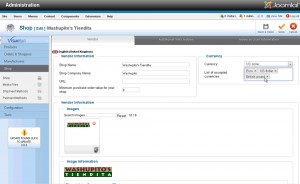
10) Reload your website to see the changes.
Feel free to check the detailed video tutorial below:
VirtueMart 2.x. How to manage currencies













