- How to Add Presenter Notes in Keynote
- How to Use Presenter Notes in Keynote
- How to Show Presenter Notes in Keynote During Presentation
- How to Print Keynote Notes
- Conclusion
A long time ago, a well-known genius named Steve Jobs visualized his ideas with a special program. Apple took this program and redesigned it into Keynote. Now anyone can create spectacular and understandable presentations with this convenient and versatile tool. The Keynote app is not just a tool; it is Apple's combined experience in making and delivering presentations. Beautiful Keynote templates are powerful solutions to making an effective presentation with a few clicks. Having mastered the logic and mechanisms of successful presentations, you will be able to work with any application and understand how the final product can and should look. Today, we will talk about Keynote notes that help you present smoothly and efficiently.
Keynote notes are the notes added to Keynote presentation slides as reference material for the presenter. Notes on a Keynote slide are hidden from the audience during the presentation and are only visible to the person who is presenting the slides.
You can add Keynote presenter notes to your slides as a prompt so that your presentation runs smoothly and does not miss any important topic. When designing a presentation, you can make notes of the important key points that you want to cover, but that are not necessary for the audience to see.
Keynote presenter notes can include anything. For example:
- personal information
- technical specifications
- product information
- reminders
- dates/events
So, how do you make notes in Keynote? Let’s get to the step-by-step guide and find out how to add and use Keynote speaker notes to get the most out of this feature.
How to Add Presenter Notes in Keynote
Follow these simple steps to learn how to make notes in Keynote presentations on a Mac.
1. Open your presentation.
2. Navigate to the View menu on the top panel.
3. Choose “Show Presenter Notes” from the drop-down.
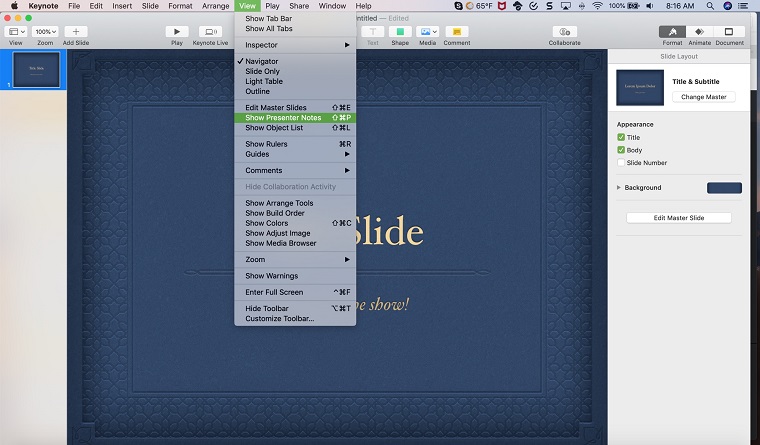
4. Make your note inside of the big white box that appears at the bottom.
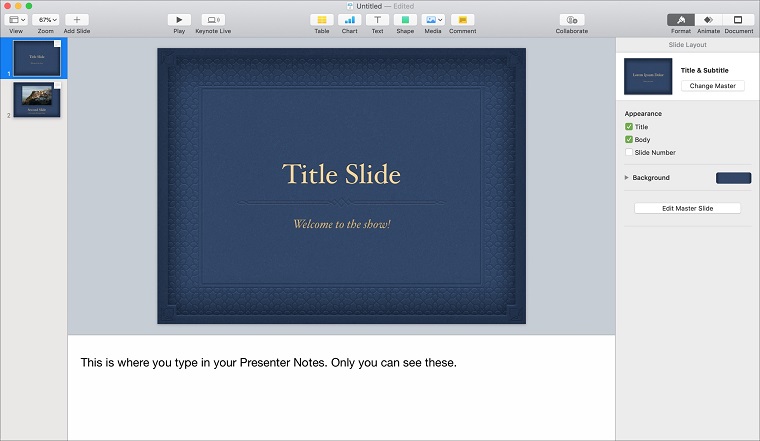
In case you are working on a Keynote presentation on iPhone or any other iOS device, follow the steps below:
1. Open your Keynote presentation.
2. From the top right corner, click the three-dot icon (More button).
3. Enable “Show Presenter Notes” from there.
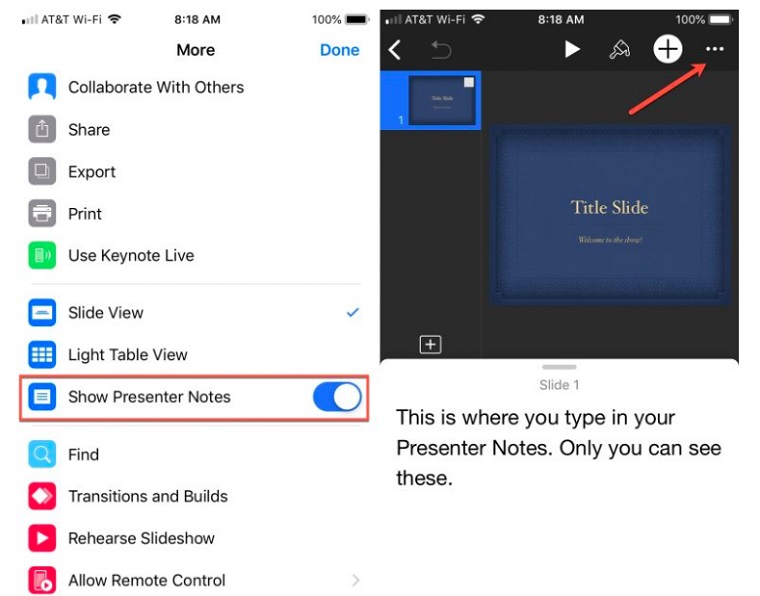
How to Use Presenter Notes in Keynote
Whenever you are ready to present, go through the following steps to pull up the presenter Keynote notes on a Mac:
1. Go to the top right corner and click the Presenter Tools button.
2. Choose Presenter Notes.
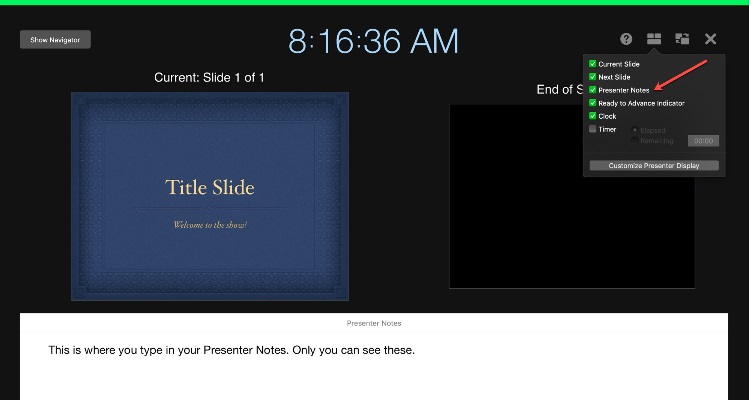
To enable Keynote notes on your iPhone or iPad, follow the steps below:
1. Click the Presenter Layout button on the top.
2. Choose Current and Notes if you want to see the notes on the current slide.
3. Choose Next and Notes if you want to see the notes on the next slide.
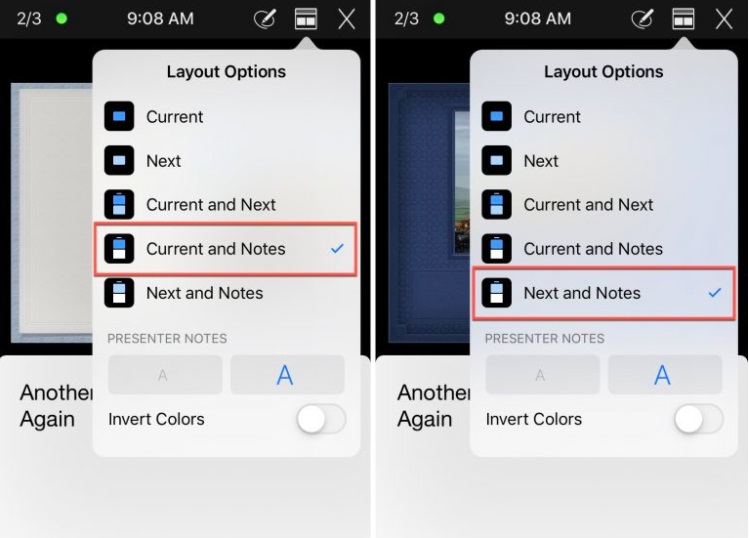
How to Show Presenter Notes in Keynote during a Presentation
You can view the speaker notes in Keynote on the screen while the presentation is displayed on the presenter display.
1. Click the Play Button on the Mac toolbar, then the Layout Button (choose which parameter tools to display).
If the Layout Button is not displayed, hover your cursor over any part of the speaker's screen.
Parameter tools to display include:
- Current Slide
- Next Slide
- Presenter Notes
- Clock
- Timer (elapsed or remaining)
2. Select the Presenter Notes checkbox and click outside the dialog box to close it.
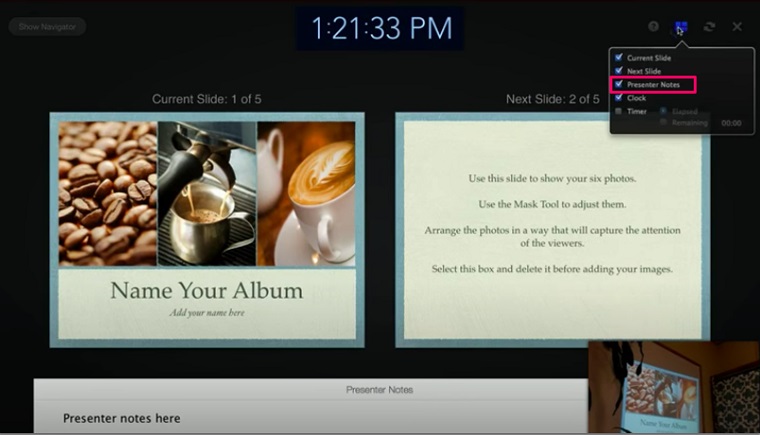
To change the appearance of the presenter notes, do one of the following:
- Change the font size. Hover over the speaker's notes window, then click one of the font buttons to decrease or increase the font size.
- Invert text and background colors. Hover over the presenter notes window, then click the Invert colors button to display white text on a black background or vice versa (other colors will not change).
To add or edit the notes in Keynote while playing a presentation, hover your cursor over the Keynote presenter notes window, and then click the Edit button.
How to Print Keynote Notes
Of course, overall, the term "presentation" is stereotypically associated with an event at which the speaker makes a speech, using a presentation file prepared in a presentation program as illustrative and explanatory material. This allows the public to get the information you want to convey to them. It would be good to accompany your speech with the distribution of illustrative material. In this case, you will need to print out the necessary information contained in the presentation file and distribute it to the guests at your event.
To print the content from your presentation, you will need to follow the steps below:
1. Go to the File menu > Print.
2. Once the print window appears, you can select the format, slide layout, and options.
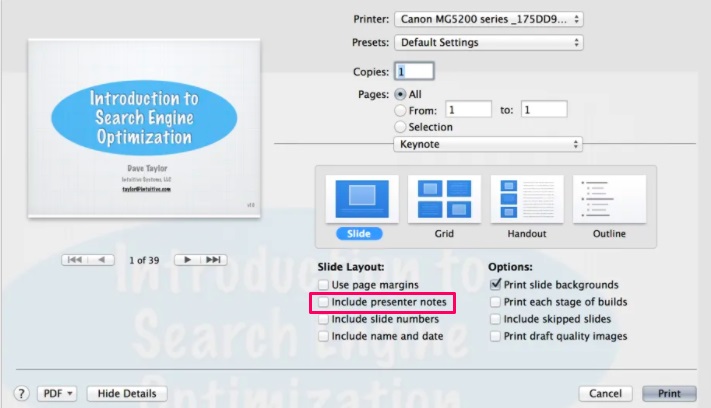
3. Click the Print button to send the request to your printer.
Conclusion
This has been a step-by-step guide on how to add and use Keynote speaker notes. As you can see, it is extremely easy to work with the notes in Keynote to make your presentation as effective as possible. They allow you to expand the details of Keynote slides, simplifying them in the process. Use the speaker notes in Keynote to view and print the notes with just a few clicks.
FAQ
Absolutely not. That is an optional and very helpful feature, which allows you to add small tips and comments to the slides to make sure the presentation runs smoothly and that you do not miss any important details.
1. Change the notes to your linking in one slide.
2. In the Format pane on the right, make sure that the paragraph style is set to "Presenter Notes.”
3. Click the blue "Update" button next to the presenter notes paragraph style.
4. It will change the presenter notes for the entire slideshow to that updated paragraph style.
To print a handout with multiple slides per page (and, optionally, with presenter's notes), click Handout. Click the Slides per Page pop-up menu to specify the number of slides that Keynote should print on each page.
While you can export the presentation through the File menu > Export, you should remember that Keynote does not have a feature for exporting only the presenter notes.
Read Also
Free Keynote Templates with Modern Design 2020
Google Slides vs PowerPoint vs Keynote: What Presentation Software to Choose?
Get more to your email
Subscribe to our newsletter and access exclusive content and offers available only to MonsterPost subscribers.


Leave a Reply
You must be logged in to post a comment.