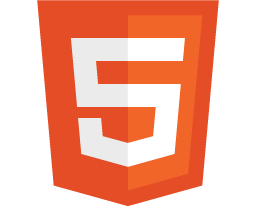HTML Templates Documentation
Components
HTML Website Template has a huge amount of ready-made elements that you can use. Examples of how each element can be added can be found on the corresponding demo pages in Components section, if you open the page source code.
Buttons
In HTML Website Template, the buttons are defined with the help of 3 classes:
-
- .btn
- the basic button class;
-
- .btn-xs, .btn-sm, .btn-md, .btn-lg, .btn-xl
- button layout classes, responsible for its size;
-
- .btn-default, .btn-primary, .btn-secondary-*
- button styling classes, responsible for its color and background.
Here is an example:
<a href="#" class="btn btn-lg btn-primary">Read More</a>
In this example, one creates a large button with primary template color styling.
Icons
HTML Website Template contains more than 2500 ready-made icons. A list of all icons can be found on the Components > Toolkit Components > Icons page. To add an icon to the target page, use the following marking:
<span class="your-icon-class"></span>
A list of classes for adding target icons is also available on the Components > Toolkit Components > Icons page.
In HTML Website Template, icon styling is defined as button styling:
-
- .icon
- the basic icon class;
-
- .icon-xs, .icon-sm, .icon-md, .icon-lg, .icon-xl
- icon layout classes, responsible for its size;
-
- .icon-default, .icon-primary, ...
- icon styling classes, responsible for its color and background.
-
- fa-*, glyph-*, mdi-* ...
- classes, responsible for icon code (symbol) insert.
Here is an example:
<span href="#" class="icon icon-md icon-default"></span>
In this example, one creates a middle-sized icon with primary template color styling.