How To Set up WordPress Multisite – A Guide For Beginners
- The Definition Of Multisite
- Pros And Cons Of WordPress Multisite Use
- WordPress Multisite Installation And Setup Guide
The Definition Of Multisite
Multisite is a configuration of WordPress 3.0 which enables to manage multiple sites and share plugins and themes from one wp installation. It can be used by small to large webpages. Multisite has been substituted WPMU (or WordPress Multiuser project which has been discontinued). By installing GPL WordPress themes once you are able to run as many sites as you need. WP install takes less than 10 minutes and is mostly the same as usual installation.
Note that the network of sites can be similar to your personal account on WordPress.com, and you also can permit the end users of your multisite to create their own blogs on your domain on request. If you do not want other users to create new web pages from your web, you can easily limit it and stay the only administrator. Remember that the pages can be placed in one domain only.
Without further delay, let’s explore the advantages and disadvantages of multisites use in more detail.
Pros And Cons Of WordPress Multisite Use
Based on your purposes, multisite may or may not meet your specific needs. As a result, for and against web use appear. Below are some of them.
Advantages of Using Network
In most cases to work with WordPress, multiple site network is more convenient than managing numerous separate web pages. To prove the statement, here are some advantages of wp multisite usage:
- The ability to manage multiple sites from the same dashboard.
- The sites on the web may have their own administrators, but they are able to manage their own web pages only.
- Plugins and themes can be set up and activated for the web with the single download file.
- Easy to monitor the updates. Update your WP websites including plugin and themes with one-time install.
Disadvantages of Using Network
Multiple site networks are not always useful when it comes to supporting multiple sites. Some cons are submitted further:
- All network sites use the same resource. If your webpage falls, the other pages of the web fall correspondingly.
- If your webpage is cracked, the other sites get cracked likewise.
- Some WordPress plugins work incorrectly on a multisite network.
- To manage web server may become a great challenge for newbies in case of high traffic.
Prior to starting WordPress multiple site network, make sure you have considered the pros and cons, and multiple site network is something you require.

WordPress Multisite Installation And Setup Guide
If you have found more advantages of multisite network use and decided to go ahead with WordPress configurator, follow a step-by-step guide to set the web up with ease.
- First of all, you need to activate multisite in wp-config.php file. Open the file and add the code listed below somewhere above the line /* That's all, stop editing! Happy blogging. */. To proceed further, refresh the browser you are working in.
/* Multisite */ define( 'WP_ALLOW_MULTISITE', true );
- By including web setup in tools menu you can start installing multisite. Do not forget to deactivate all plugins on your WordPress site to prevent any system conflicts.
- Once you proceed with the install, caution window pops up, where you will be demanded to remove www prefix from www.yourdomain.com. This needs to be done in order to exclude links with the prefix. When it is removed from URL, the alert disappears.
- Whether wp website was installed more than a month ago, you will receive one more warning that the network should employed sub-domains. If you have recently installed WordPress website, you will be suggested to choose either sub-domain or sub-directories address of sites in your network. When the option is selected, the system asks you to enter your web data (network name and email address of the admin).
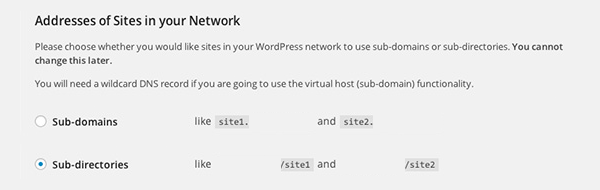
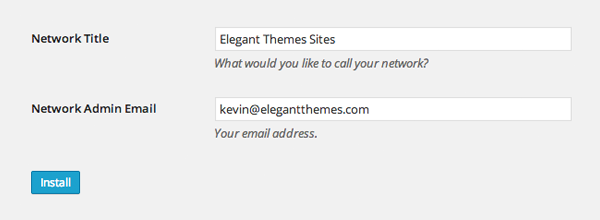
- When you push the ‘Install’ button, important multisite tables are added to your wp database. You will be then asked to add a part of the code to your wp-config.php and your .htaccess files. Make sure to back up all webpage files and database. This prevents data loss.
- Once the code is added and files are updated, the page should be restarted. To reach your network dashboard, you will have to log in once again. Now you can get acquainted with your wp multiple site network settings and plugins. For more information, check the detailed guide on how to configure the installation.
Multisite is a configuration that makes WP more effective yet cannot cover all requirements of the websites. It is important to understand if multiple sites will help you to run the website or make a mess while controlling your standalone sites. If you still have doubts, feel free to visit our online help center. Here you will easily find the answer to your questions and get the best assistance ever.
Related Posts
How to Install and Setup a WordPress Multisite Network
The Complete Guide To Creating A WordPress Multisite Installation
WordPress vs. Joomla! – Comparison Between Most Known CMS Websites
Best 2017 BuddyPress-compatible WordPress Themes for a Community
20 Free WordPress Widgets You’ll Love to Have on Your Website
Get more to your email
Subscribe to our newsletter and access exclusive content and offers available only to MonsterPost subscribers.

Leave a Reply
You must be logged in to post a comment.