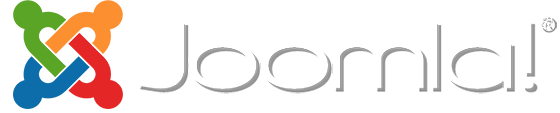Joomla 3.x Documentation
Pages Configuring
Contacts
Contacts page displays contact form, address and Google map. In order to change contact details, please navigate to Components > Contacts > Contacts > Website Owner tab. Using the top tabs, you can get access to various settings.


Website Owner tab:

To configure the contact form, please navigate to System > Global Configuration > Contacts section.
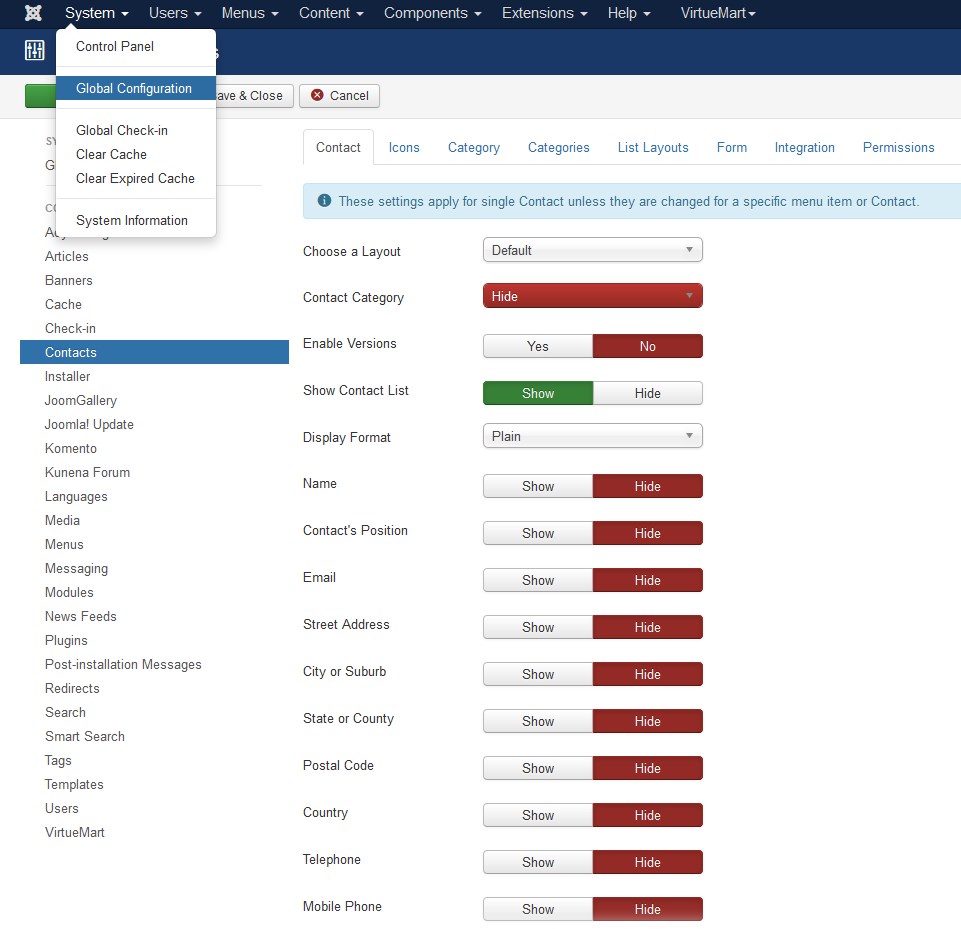
Google Map on the “Contacts” page is displayed with the help of Google Maps plugin. This plugin can be configured in Extensions > Plugins > Google Maps section.
Tip: to quickly find the needed plugin, you can use the search section on top, as shown on the screenshot below:

You can also check a detailed video-tutorial: How to change Google Map coordinates.
Gallery
Gallery page displays posts from the "Gallery" category and its subcategories. The Gallery page has a filter at the top right, which allows to filter images by categories:

Adding images
In order to add more images to the gallery, you just need to add new articles to 'Gallery' subcategories. Each article should have a full image and an intro image uploaded. Both images are usually placed into the 'images/gallery' directory.
An intro image is displayed within the gallery and gallery item views. A full image is displayed once the intro image is clicked on:

Adjusting layout
The Gallery page layout can be adjusted as any Joomla category page. Open Menus > Main Menu tab in the admin panel and open the "Gallery" item. Navigate to Advanced Options tab to access Gallery page settings.
For example, if you want to change the number of columns on the Gallery page, change the number of Columns in Blog Layout Options section: