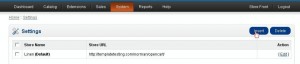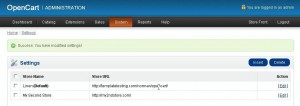- Web templates
- E-commerce Templates
- CMS & Blog Templates
- Facebook Templates
- Website Builders
OpenCart 1.5.x. How to set up and manage multiple stores
November 19, 2012
Adding multi-stores to your OpenCart site allows you to manage multiple stores from one admin interface. It gives you the following advantages:
- You can select different themes for each store
- Choose what products you want to appear on each store
- Using a different default language, currency and tax class for each store
- Set different prices for each store
- Setup a default customer group for each store.
In order to add a Multi-Store to your site:
- Fist off you need to create a subdomain in your hosting control Panel. Login to the cPanel of your and look for a button called “Addon Domain”. It may come under a different name depending on your hosting. Please, contact your hosting company if you are having a hard time to locate the button.
- On the “Create a Subdomain” page you need to specify (again, the options below may differ depending on what your hosting company services you are using):
- New Domain Name – here you need to enter the addon domain (the one you want your second store on). Usually, if the both domains under one server, you should create a new folder for the subdomain, under Subdomain. For example, if the default store had been installed under "public_html/opencart", the new subdomain (opencart2) should be created under "public_html/opencart".
- Subdomain/FTP Username and Document Root – these fields will be autofilled once you have entered the new domain name. You need to edit the Document Root field to make it show “public_html” without quotation marks.
- Password/Password (Again) fields – some cPanels may have an option called “password generator” to create a recommended password.
Feel free to check the detailed video tutorial below:
OpenCart. How to set up and manage multiple stores