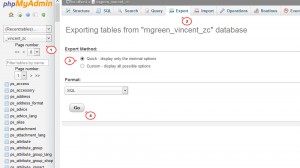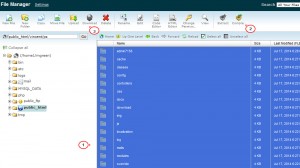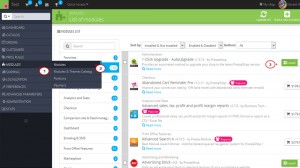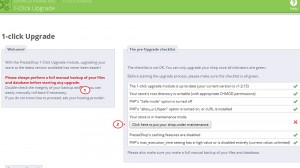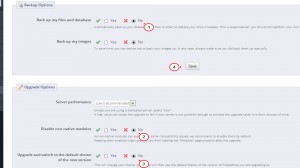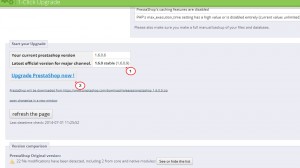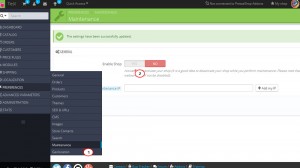- Web templates
- E-commerce Templates
- CMS & Blog Templates
- Facebook Templates
- Website Builders
PrestaShop 1.6.x. How to update the engine using “1-click Upgrade” module
September 11, 2014
This tutorial shows how to update the PrestaShop 1.6 engine using “1-click Upgrade” module.
PrestaShop 1.6.x. How to update the engine using “1-click Upgrade” module
We strongly recommend that you make the complete backup of your webstore and its database manually, before proceeding to the update. That will help to restore the website if update is unsuccessful.
-
Database backup
-
You can export data from your MySQL database using phpMyAdmin tool. You can find a link to phpMyAdmin in your control panel. It depends on your hosting package, so the directions may differ from the ones you may have in your Cpanel
-
Log into cPanel with the username and password your hosting provider gave you.
-
Find an icon for phpMyAdmin and click it.
-
It is going to take you to phpMyAdmin tool. The list of available databases will be listed on the left hand side once you get into phpMyAdmin. Select your store database.
-
Click Export at the top.
-
Under Export Method choose the option you need.
-
At the bottom of the page click Go.
- You will be prompted to save a file on your computer. Once you do, the backup will be created and saved. It may take several minutes, depending on the size of the database.
-
You can keep the backup and re-import it any time to restore your database, on this server or any other MySQL server.
-
Feel free to check the detailed tutorial How to back up a database .
-
-
Website backup
-
Log into your hosting cPanel.
-
Find an icon for File manager and click it.
-
Open the folder with your PrestaShop installation.
-
Select all files and folders and click Compress.
-
You will get the .zip file with all your website content included. Download it to your desktop.
-
You can keep the backup and re-upload it at any time to restore your website files on this server.
-
-
Updating PrestaShop.
-
Open the admin section, go to Modules->Modules.
-
Locate 1-Click Upgrade module and Install it.
-
Click Configure in order to set the module settings. Put your store under maintenance.
-
Uncheck back up options. Save settings.
-
In Upgrade options you need to set Disable non-native modules and Upgrade and switch to the default theme to No. Click Save button after that.
-
Make sure that you have made a backup of all PrestaShop files as well as a database backup and then click the Upgrade button. Please do not interrupt update process.
-
The update is complete. Be sure to clear browser cache and cookies.
-
Go to Preferences->Maintenance and enable the store.
-
We updated our PrestaShop successfully.
-
Feel free to check the detailed video tutorial below:
PrestaShop 1.6.x. How to update the engine using “1-click Upgrade” module