- Web templates
- E-commerce Templates
- CMS & Blog Templates
- Facebook Templates
- Website Builders
ZenCart. How to manage newsletters
February 12, 2015
This tutorial will show you how to manage newsletters in ZenCart templates.
ZenCart. How to manage newslettersLog into your dashboard, navigate to Tools ->Newsletter and Product Notifications Manager.
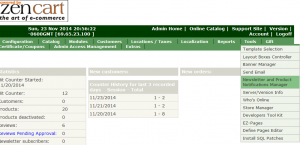
Click ‘New Newsletter’ button:
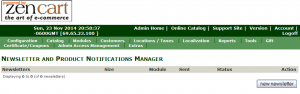
-
Choose ‘newsletter’ module from the drop-down option. Change the module from newsletter to ‘product notification’, this is a great way to promote repeat orders:
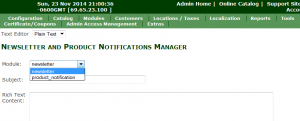
-
Enter what you wish to display in your subject line, the message you wish to send, and click on the ‘save’ button at the bottom right:
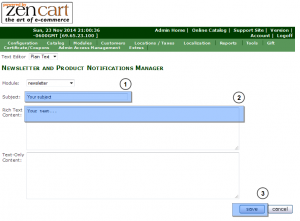
-
Then press ‘send’ button to send the newsletter you created:
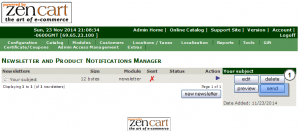
-
Select the audience for the mailing. Then, click on the ‘send‘ mail button to send the newsletter:
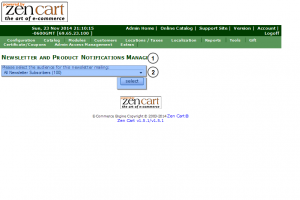
This is the end of the tutorial. Feel free to check the detailed video tutorial below:
ZenCart. How to manage newsletters













