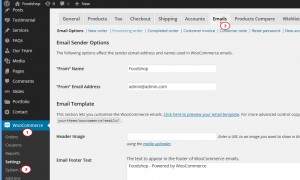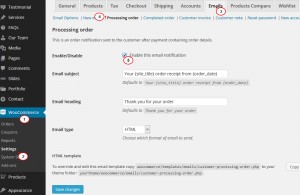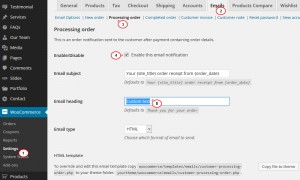- Web templates
- E-commerce Templates
- CMS & Blog Templates
- Facebook Templates
- Website Builders
Woocommerce. How to enable order confirmation emails
February 5, 2015
This tutorial will show you how to enable/disable order confirmation e-mails in WooCommerce.
Woocommerce. How to enable order confirmation emails
In order to enable/disable order confirmation e-mails in WooCommerce, please follow these steps:
-
Log into your WordPress administration panel and navigate to Settings under WooCommerce section on the left side:
-
Select Emails tab among the others and navigate to a secondary toolbar, called Processing Order:
-
Enable an email to be automatically sent out when a customer has completed a transaction by ticking the box provided:
-
When an order is sent out, the generic email heading is “Thank you for your order”. You can choose to change this to something else, or leave it as default:
-
You can choose between HTML, Text and Multipart emails format that will be sent to your customers:
-
Save changes when you are done.
Feel free to check the detailed video tutorial below.