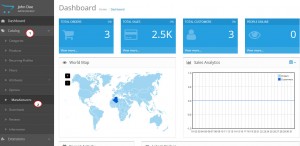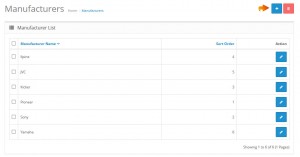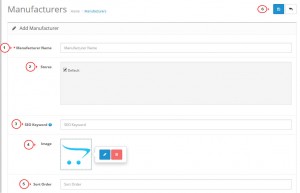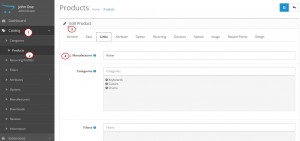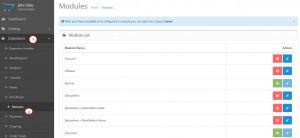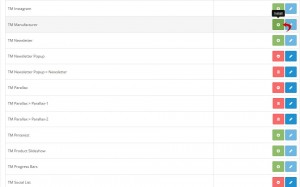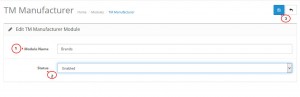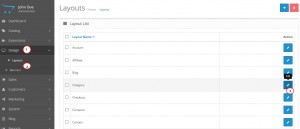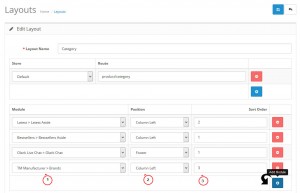- Web templates
- E-commerce Templates
- CMS & Blog Templates
- Facebook Templates
- Website Builders
OpenCart 2.x. How to manage manufacturers
January 11, 2016
OpenCart like other e-commerce engines provides an opportunity to create manufacturers and assign them to your products. In this tutorial we will show you how to add and manage manufacturers in OpenCart.
OpenCart 2.x. How to manage manufacturers
In order to add a manufacturer, follow these steps:
-
Log into your admin panel, and navigate to Catalog->Manufacturers section:
-
There you can see a list of existing manufacturers. Click the Add New button in the top right corner:
-
Fill in the necessary fields, and press the Save button:
-
Manufacturer Name – type a title for you new manufacturer (it is the only required field, other fields are optional);
-
Stores – assign the manufacturer to a definite store (in case you have several of them);
-
SEO Keyword – here you can add some SEO keyword;
-
Image – add an image for the manufacturer from the existing images or browse a new one from your computer.
-
Sort Order – define a sort order for your new manufacturer.
-
-
You can assign manufacturers to your products in Catalog->Products-> any product-Links tab:
-
Our OpenCart 2.x templates include the TM Manufacturer module which allows to display the manufacturers block on any page of your site. Follow these steps to activate it:
-
Go to Extensions -> Modules section in your admin panel:
-
In the modules list search for TM Manufacturer, and click the Install button:
-
Access the settings of the module by clicking the Edit button, type a name for the module and enable it in the Status field, then press the Save button in the top right:
-
Navigate to Design ->Layouts, and select a page on which you want to display the Manufacturers’ block, click Edit:
-
Press the blue Add Module button in the bottom right, select the previously created module for manufacturers from the list of all modules, assign it to a definite position and set its sort order. Save the settings:
-
Check your changes on the frontend of the site.
-
We hope the tutorial was useful for you. Feel free to check the detailed video tutorial below: