- Web templates
- E-commerce Templates
- CMS & Blog Templates
- Facebook Templates
- Website Builders
OpenCart 2.x. How to manage existing home page blog posts
September 14, 2016
We are glad to present you a new tutorial on how to manage existing home page blog posts in OpenCart template.
In OpenCart templates you have and exciting opportunity to show the blog section on your home page.
Now, we will learn how manage this section on your home page.
In order to manage it, perform the following steps:
Login to your OpenCart Admin Panel.
Navigate to Extensions -> Modules section.
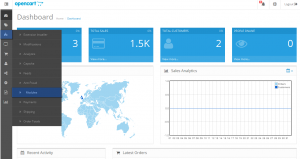
Scroll down and locate TM Blog Articles->Blog Popular Articles module. Click edit button on the right side.
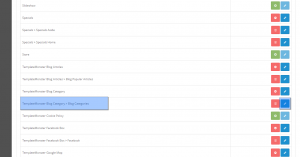
Here you can edit some settings of blog section, like module name, articles limit, description symbol limit. Also you can decide whether to show readmore button, date, author, image, comments etc or not.
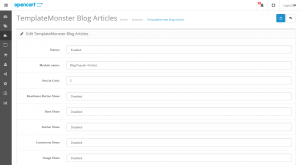
In the Category field you can put the needed category that will be showing the blog posts on home page. Do not forget to save the changes.
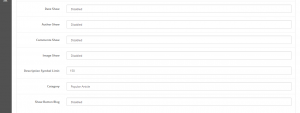
The posts themselves can be edited in Blog -> Article section.
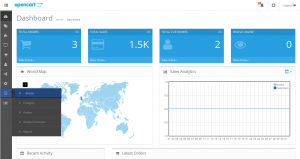
Just choose needed post there and click on a green edit button on the right. Make needed changes and save the post.
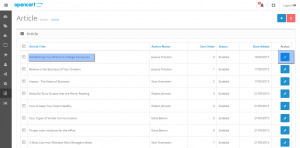
Congratulations! Now you know how to manage existing home page blog posts in OpenCart 2.
Feel free to check the detailed video tutorial below:
OpenCart 2.x. How to manage existing home page blog postsIf you’re in need of premium themes to put up a site, review Best OpenCart Themes 2017.














