- Web templates
- E-commerce Templates
- CMS & Blog Templates
- Facebook Templates
- Website Builders
How to download and install Notepad++ editor
July 7, 2014
The following tutorial will show you how to download and install Notepad++ editor.
How to download and install Notepad++ editorNOTE: Notepad++ is a free (as in “free speech” and also as in “free beer”) source code editor and Notepad replacement that supports several languages. Running in the MS Windows environment, its use is governed by GPL License. Based on the powerful editing component Scintilla, Notepad++ is written in C++ and uses pure Win32 API and STL which ensures a higher execution speed and smaller program size. By optimizing as many routines as possible without losing user friendliness, Notepad++ is trying to reduce the world carbon dioxide emissions. When using less CPU power, the PC can throttle down and reduce power consumption, resulting in a greener environment.
Open the download page of the official websitein your browser.
Download the latest Notepad++ version to your desktop. You can select a few formats. Let’s download the most common Installer.
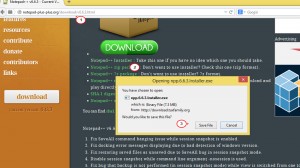
Open the folder with the downloaded package on your computer. Click twice the .exe file to run the Installer.
Follow all installation steps:
Select installation language.
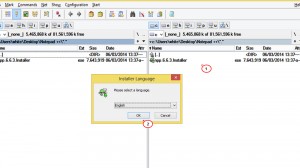
Agree to the terms of the License Agreement.
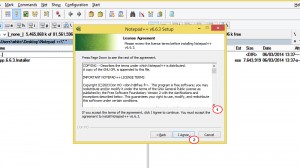
Browse the installation directory on your computer.
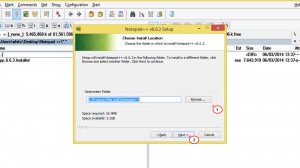
Select the type of installation. We recommend to use a Custom one.
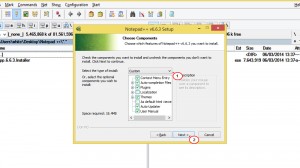
Choose the components for your Notepad++ installation and click Install to confirm.
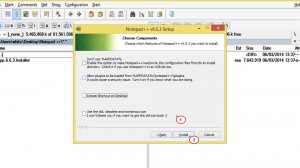
Please wait when the system finish installation.
That’s all! Now you are ready to use Notepad++ software for editing codes.
Feel free to check the detailed video tutorial below:
How to download and install Notepad++ editor













