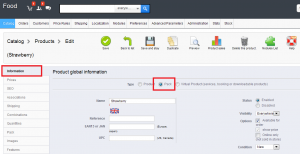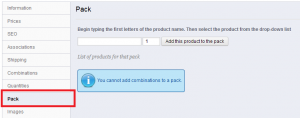- Web templates
- E-commerce Templates
- CMS & Blog Templates
- Facebook Templates
- Website Builders
PrestaShop 1.5.x. How to create pack products
March 18, 2014
This tutorial will show you how to create a pack of products in your PrestaShop store.
PrestaShop 1.5.x. How to create pack products
Packs enable you to simplify preparing orders. They also allow customers to take advantage of special prices and offers.
Note: You cannot currently add combinations of virtual products to a pack. If you need to have packs with combinations, you will have to create single products for each combination. This is a known limitation that will be fixed in a coming version of PrestaShop.
The process of creating a pack is similar to creating a regular product:
- Go to the “Product” page, under the “Catalog” menu.
- Click the “Add New” button.
- In the “Information” tab on the left, change the product type to “Pack.”
A new tab appears on the left, titled “Pack”, to which you are redirected as soon as you change the product type. This tab only features two text fields and a button:
- The first field is used to search for products that are already registered in your shop.
- The second field is used to indicate the quantity of chosen product to be added to the pack.
- The button adds the product to the pack.
You can add as many products to the pack as you like.
You can remove a product from the pack simply by clicking the trash can icon next to it.
Once you are done with the “Pack” tab, you can edit the content of all the other available tabs as if you would for a regular product.
Feel free to check the detailed video tutorial below: