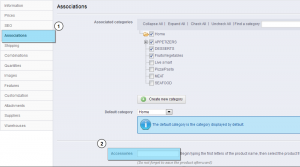- Web templates
- E-commerce Templates
- CMS & Blog Templates
- Facebook Templates
- Website Builders
PrestaShop 1.5.x. How to manage product Accessories
March 18, 2014
In this tutorial, we will show how to manage product Accessories.
PrestaShop 1.5.x. How to manage product Accessories
Creating associations for your product means linking it with other content in your database:
- Product categories.
- Other products (accessories).
- Manufacturer.
1. Navigate to the Catalog->Products menu in your shop back office.
2. Select any desired product.
3. Navigate to the Associations tab.
4. Locate the ‘Accessories’ field.
The “Accessories” option lets you choose relevant products to associate with the current product, as a suggestion to your customers who visit the product page (if the theme supports it).
5. Type in the first letters of the product and select it. The product is then added at the bottom of the field.
6. You can associate a product with as many other products as you deem necessary. Click on the trash can icon to delete the product association.
Note! Accessories addition/removal is not automatically saved! Do not forget to click on the “Save” button.
Feel free to check the detailed video tutorial below: