- Web templates
- E-commerce Templates
- CMS & Blog Templates
- Facebook Templates
- Website Builders
How to embed video into HTML page
July 1, 2014
This tutorial shows how to embed video into HTML page.
How to embed video into HTML pageYouTube video
Open video on YouTube, right-click on video and select Get video URL. Copy this code.
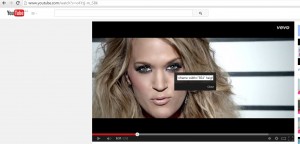
Paste the code that you have copied in the previous step into desired location of .html file and save the changes you have made to .html file.
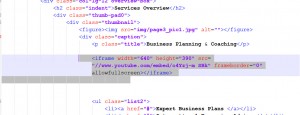
Refresh the page and check how your site looks.
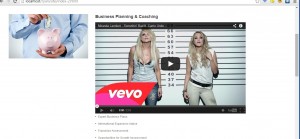
Vimeo video
-
Open video in Vimeo. Click on share icon. You may click on Show options link in order to adjust the layout. Copy the code under Embed field.
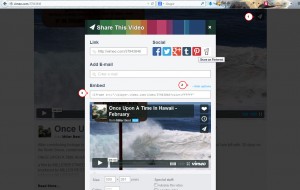
-
Paste the code that you have copied in the previous step into desired location of .html file and save the changes you have made to .html file.
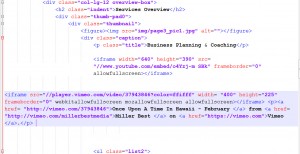
-
Refresh the page and check how your site looks.
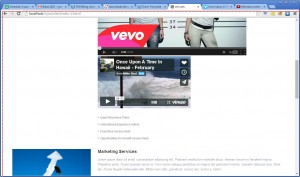
WEB player
-
Now we are going to add video using a web player. We will add the code that you can check below. Code source src="video1.mp4"defines path to video file, type="video/mp4" defines type of file. You can find more information regarding video tag there.
<video width="320" height="240" controls> <source src="video1.mp4" type="video/mp4"> Your browser does not support the video tag. </video>
-
Paste the code that you have copied in the previous step into desired location of .html file and save changes you have made to .html file.
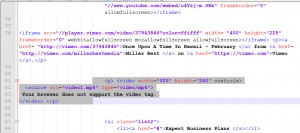
-
Refresh the page and check how your site looks.
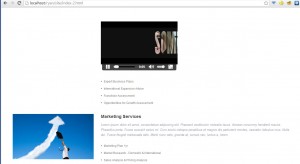
Feel free to check the detailed video tutorial below:
How to embed video into HTML page













