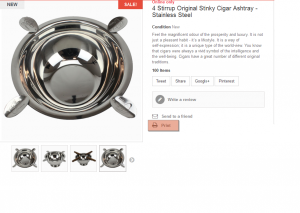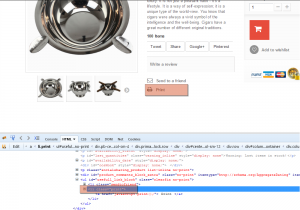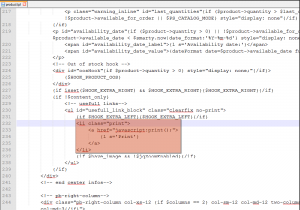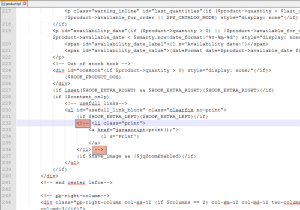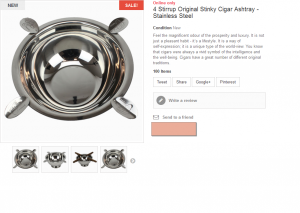- Web templates
- E-commerce Templates
- CMS & Blog Templates
- Facebook Templates
- Website Builders
PrestaShop 1.6.x. How to remove Print button on product page
February 11, 2015
PrestaShop 1.6.x. How to remove Print button on product page
Hello! This video tutorial shows how to remove Print button on product page in PrestaShop templates:
-
Open any product page and use Firebug extension/Inspect Element browser feature to find out what class is assigned to the Print button:
-
You can see the Print button class name is “print”. Use “Search” tool in your FTP software (FileZilla, Total Commander, etc.) to find which file contains the class you are looking for.
The file you were looking for is “product.tpl” located in the \themes\themeXXXX\ directory (where XXXX is your theme number) of your PrestaShop installation.
-
Open the file using any text editor, e.g. Adobe Dreamweaver, Notepad++ etc.
-
Locate the following code in the opened file:
<li class="print"> <a href="javascript:print();"> {l s='Print'} </a> </li> -
Just comment out the whole “print” class, so that the code looks as follows:
<!-- <li class="print"> <a href="javascript:print();"> {l s='Print'} </a> </li> --> -
Save the edited file and overwrite the existing one on your server.
-
Now, open the product page and refresh it to see changes:
Changes are successfully applied to the product page.
This is the end of the tutorial, you have learnt how to remove Print button on product page in your PrestaShop store.
Feel free to check the detailed video tutorial below:
PrestaShop 1.6.x. How to remove Print button on product page