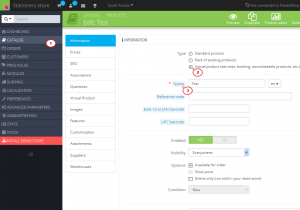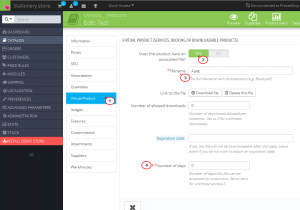- Web templates
- E-commerce Templates
- CMS & Blog Templates
- Facebook Templates
- Website Builders
PrestaShop 1.6.x. How to create downloadable product
January 28, 2015
This tutorial shows how to create a downloadable product in Prestashop1.6.
PrestaShop 1.6.x. How to create downloadable product
In order to create downloadable product, follow the steps below:
-
Navigate to Prestashop admin panel and open the Catalog -> Products tab. Click the Add new Product button in the top right corner.
-
Switch product type to Virtual product (services, booking, downloadable products, etc.) to make it downloadable. Fill out required files like Name, Price, etc.:
-
Next, navigate to the Virtual product tab, set the Does this product have an associated file? option to Yes. Then upload product with the Add file button. Fill out the following fields:
-
File name – insert full name of the file with extension.
-
Number of allowed downloads – number of downloads allowed per customer. If set to 0, number of downloads is unlimited.
-
Expiration date – sets time frame for product availability.
-
Number of days – specifies how long the customer can access this product after purchase:
-
-
Publish the product by clicking the Save and stay or Save buttons.
Feel free to check the detailed video tutorial below: