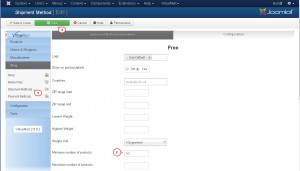- Web templates
- E-commerce Templates
- CMS & Blog Templates
- Facebook Templates
- Website Builders
VirtueMart 2.x. How to add free shipping on selected item(s)
March 13, 2015
Our Support team is ready to present you a new tutorial that will show you how to add free shipping on selected item(s) in VirtueMart store.
VirtueMart 2.x. How to add free shipping on selected item(s)In order to add free shipping for selected item(s), please follow the steps below:
-
Please open admin panel -> VirtueMart -> Shipping Methods.
-
Create a new free shipping method.
-
Add Shipping Name and click "Save".
-
You may add conditions that you need, for example minimum number of products.
- Click "Save".
Now if you add products to the Cart, you will see a new Shipping Method (Free) if number of the products will be more than 10 (for example).
Feel free to check the detailed video tutorial below:
VirtueMart 2.x. How to add free shipping on selected item(s)