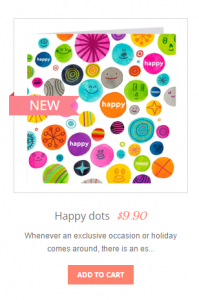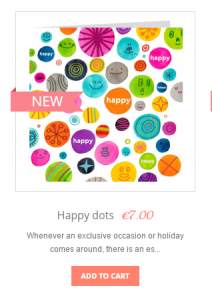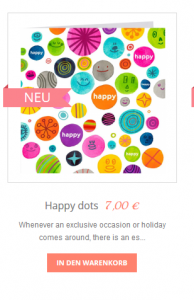- Web templates
- E-commerce Templates
- CMS & Blog Templates
- Facebook Templates
- Website Builders
Magento. How to change currency symbol position
April 1, 2015
This tutorial shows how to change currency symbol position in Magento.
Magento. How to change currency symbol position
Since not all the currencies take place before the price like Dollar, you may need to change its position from left to right. For example, Euro usually takes the right position:
-
To change currency symbol positon in Magento, navigate to /lib/Zend/Locale/Data folder inside your site folder on the server (via FTP or through cPanel).
-
Select the xml language file you need, for example it will be the de.xml for German.
We strongly recommend that you back up the file before editing it, that is make a copy and save on your computer.
-
Locate this part of code:
<currencyFormat> <pattern>¤ #,##0.00</pattern> </currencyFormat>
You may use the Ctrl+F combination to find the necessary code.
-
Change the position of the queer element ¤ from:
<pattern>¤ #,##0.00</pattern>
to:
<pattern>#,##0.00 ¤</pattern>
-
Save changes:
-
You may also need to clear Magento cache, the browser cache and refresh the page. It may take an hour for the changes to appear on the site due to the cache work:
NOTE: you will need to perform the same change once again after upgrading the engine.
Feel free to check the detailed video tutorial below: