- Web templates
- E-commerce Templates
- CMS & Blog Templates
- Facebook Templates
- Website Builders
CherryFramework 4 Troubleshooter. How to find and install missing specific template plugins manually
August 5, 2016
Hello! This tutorial is going to show you how to find and install missing specific template plugins manually in CherryFramework 4.
-
In order to install required plugins log into WordPress admin section and navigate to the Plugins -> Add new section.
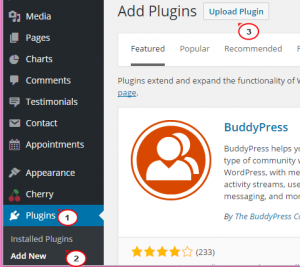
-
At the very top click on the Upload plugin and then on the Choose file button. You can find specific template plugins in the theme/themeXXXXX/assets/includes/plugins folder.
-
Open the template package, navigate to the theme/themeXXXXX/assets/includes/plugins folder and choose missing plugin. Install and activate it.
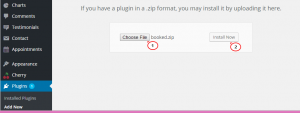
Feel free to check the detailed video tutorial below:
CherryFramework 4 Troubleshooter. How to find and install missing specific template plugins manuallyYou may also look through our premium WordPress Themes if you need more themes with Cherry Framework functionality.















