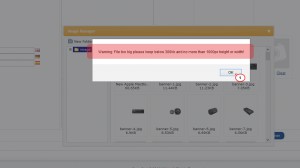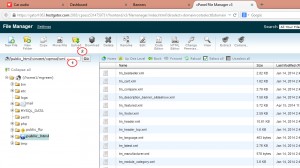- Web templates
- E-commerce Templates
- CMS & Blog Templates
- Facebook Templates
- Website Builders
OpenCart 1.5.x. How to increase the image file upload limit
September 30, 2014
The following tutorial is going to show how to increase the image file upload limit in Opencart.
OpenCart. How to increase the image file upload limit
NOTE: the following tutorial requires vQmod installed in your OpenCart. If you do not have vQmod installed, feel free to check the detailed video tutorial OpenCart. How to install vQmod using Autoinstaller.
-
If you want to upload a large image to your OpenCart store, for example a new large smart banner in System->Design->Banner, you will definitely get the following warning:
Warning: File too big please keep below 300kb and no more than 1000px height or width! -
Our company developed the specific script that allows to surpass the limit. You can download that script right here . Templates starting from 51xxx series will include that script it their packages.
-
Go to your OpenCart installation on the server. You can reach it in any FTP client (Total commander, FileZilla, etc) or File manager of your Hosting control panel.
-
Navigate to vqmod/xml directory and upload the downloaded above tm_filemanager.xml script.
-
Go back to your admin panel and try to re-upload the large image. The file should be uploaded successfully.
-
That is the end of the tutorial. Now we know how to increase the image file upload limit in OpenCart.
Feel free to check the detailed video tutorial below: