- Web templates
- E-commerce Templates
- CMS & Blog Templates
- Facebook Templates
- Website Builders
Jigoshop. How to manage attributes
October 10, 2012
This tutorial will show you how to manage attributes in Jigoshop.
1. You can see the "Color" attribute available with the several options for the product. You may choose any option that suits you and add a product to cart.
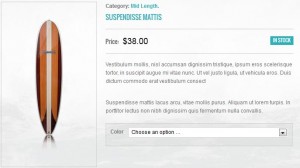
2. Now, let us add a new attribute with it’s own options. Go to Products -> Attributes in your admin panel

3. Create a new attribute with your desired name and slug. Select the Multiselct type and click on Add attribute button.
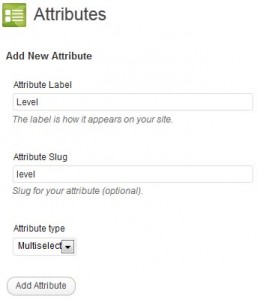
4. Now, select your new attribute and add options to it. Click on Add new level buton after filling your options details.

5. After you have created your attribute with available oprions, choose any product. The new attribute has appeared in the Product Attributes section. Match the "Is for variations" option. Then click on Update button.
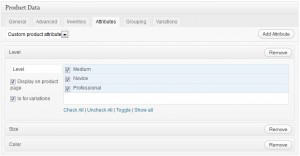
6. You may add your desired variations to the products. More information about setting variations can be found on the following page: http://forum.jigoshop.com/kb/creating-products/variable-products

7. Check the products you have added a new attribute for. You may choose desired Level and Color for your product now.

8. In order to remove the attribute or it’s option just click on Delete button.

Feel free to check the detailed video tutorial below:
Jigoshop. How to manage attributes













