- Web templates
- E-commerce Templates
- CMS & Blog Templates
- Facebook Templates
- Website Builders
Jigoshop. How to manage orders
October 26, 2012
In this tutorial you will learn how to manage orders in Jigoshop.
There is an overview of recent orders on the Jigoshop dashboard detailing some basic information such as the date of the order, how many items were purchased, the order total and the order status.
Jigoshop also includes a comprehensive order management suite allowing you to easily manage your customers orders. This is accessed via the “Orders” link in the Jigoshop menu.
Here is a list of Order Statuses:
Pending – An order has been placed but not yet paid for. For example, through PayPal.
On-Hold – Manual payment methods will automatically be placed on-hold. You will manually have to process these orders. Usually from the Bank Transfer or Cheque gateway.
Processing – The product has been successfully paid for, just not yet shipped.
Completed – The customer receives a notification that their order is complete. This usually signifies shipment to be complete.
Cancelled – The customer (or admin) cancelled this order.
Refunded – The customer (or admin) refunded this order.
The dashboard can show order statistics and recent orders placed. It’s a good idea to keep track of processing or pending orders so that you can mark those completed.
Monthly Sales
Recent Product Reviews
Recent Orders
Stats: Shop Content
Stats: Orders
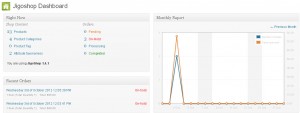
All Orders displays an overview of all orders giving you vital information on each one. You can quickly and clearly see what status an order has which makes scanning this content heavy page easy.

Through the Edit Order page you can change an order status as you wish. Have you shipped it? Mark it completed so the customer is aware.

Feel free to check the detailed video tutorial below:
Jigoshop. How to manage orders













