- Web templates
- E-commerce Templates
- CMS & Blog Templates
- Facebook Templates
- Website Builders
Jigoshop. How to manage pricing options
December 3, 2012
This tutorial will show you how to manage pricing options in Jigoshop template.

1) Go to Jigoshop => Settings in your admin panel.
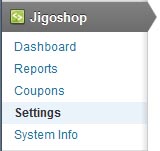
2) Choose the default currency for your shop in the Currency option. This controls what currency prices are listed at in the catalog, and which currency PayPal, and other gateways, will take payments in. You may check the list of supported PayPal currencies here: https://www.paypal.com/cgi-bin/webscr?cmd=p/sell/mc/mc_intro-outside
3) Go to the Catalog & Pricing tab now.
4) Scroll down to the Pricing options. You will see the following options there:
- Currency display – Where the currency symbol is shown next to a price.
- Thousand separator – This sets the thousand separator of displayed prices. Eg: ‘One thousand’ will display ‘1,000’ with a comma in this field.
- Decimal separator – This sets the decimal separator of displayed prices. Eg: ‘One thousand and two tenths’ will display as ‘1,000.20’ with a period in this field.
- Number of decimals – This sets the number of decimal points shown in displayed prices. Eg, 1,000.20000 with ‘5’ in this field.

5) Perform the desired changes to your Pricing options.
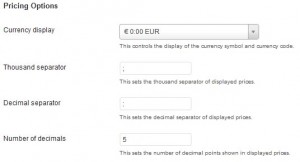
6) Save your changes by clicking Save Catalog & Pricing Changes button.
7) Check your website pricing view.

Feel free to check the detailed video tutorial below:
Jigoshop. How to manage pricing options













