- Web templates
- E-commerce Templates
- CMS & Blog Templates
- Facebook Templates
- Website Builders
Joomla 3.x. How to edit registration page
January 23, 2015
This tutorial is going to show you how to edit registration page in Joomla 3.x.
Joomla 3.x. How to edit registration page
Changing registration form fields titles
In order to change Registration page title, follow the steps below:
-
Log into your Joomla admin panel.
-
Open User Registration menu item under Menus > System Menu tab:
-
Change menu item title. Save the change and check your site:
To change registration form fields, please modify en-GB.com_users.ini file located in language/en-GB folder on your server. Use CTRL+F how keys to search for the text you would like to change. You can change titles listed below in en-GB.com_users.ini file:
-
Required field
-
Name
-
Username
-
Password
-
Confirm Password
-
Email Address
-
Confirm email Address
-
optional
Edit en-GB.plg_user_profile.ini file, located in administrator/language/en-GB folder on your server to change the titles listed below:
-
Address 1
-
Address 2
-
City
-
Region
-
Country
-
Postal / ZIP Code
-
Phone
-
Web site:
-
Favourite Book
-
About Me
-
The date of birth entered should use the format Year-Month-Day, i.e. 0000-00-00
-
Date of Birth
In order to change Registration and Cancel buttons titles, please edit en-GB.ini file from language/en-GB folder on your server.
Removing registration form fields
In order to disable some fields in your registration form, make the following changes:
-
Log into your Joomla backend.
-
Navigate to Extensions > Plugins Manager.
-
Edit User – Profile plugin:
-
Select Disabled option from the drop down menu next to the field title. You can chose Optional or Required item in case you would like the form field be required or optional when submitting the form:
Adding registration form fields
In order to add new fields to the registration form, database and files update is required. The following database changes are required:
-
Access the database assigned to your site using PhpMyAdmin tool on your hosting Cpanel.
-
Browse XXX_users table. XXX is your the database table prefix:
-
Click on the Structure button.
-
Choose elements between which you would like to paste a new field.
-
Specify columns number under Add section. Add chose database ID after which new item will be shown.
-
Click on Go button:
-
Specify Name, Type and Length settings on the next screen.
-
Save changes:
In order to make a new field appear on your site, modify the following files:
-
Edit user.php file from the libraries/joomla/user folder. Find code for the field after which your new section should come:
public $name = null;
Add code for your new field just under the code above:
public $field_lable_here= null;
Where field_lable_here is your new field title.
-
Modify users.xml file from administrator/components/com_users/models/forms directory.
Find code for the field after which your new field will be shown:
<field name="name" type="text" description="COM_USERS_USER_FIELD_NAME_DESC" label="COM_USERS_USER_FIELD_NAME_LABEL" required="true" size="30" />
Add code for your field just under the code below:
<field name="field_lable_here" type="text" description="Your description" label="field_lable_here" required="true" size="30" />
Replace field_lable_here with your new field label. Change Your description text to your description.
-
Edit registration.xml file from the components/com_users/models/forms folder on your server. Add code for your field under the code used for the field after which you would like to show your new field:
<field name="field_lable_here" type="text" description="Your description" label="field_lable_here" required="true" size="30" />
Upload the modified files on your server. Refresh your site to see the change.
Feel free to check the detailed video tutorial below:














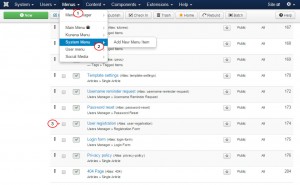
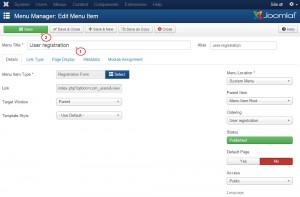
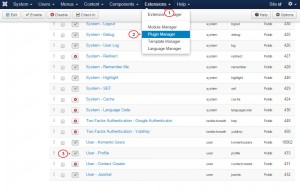
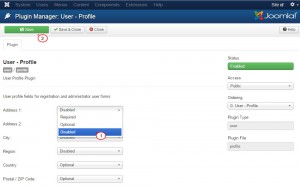
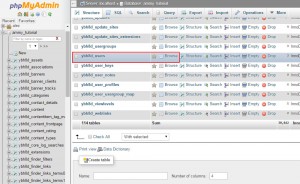
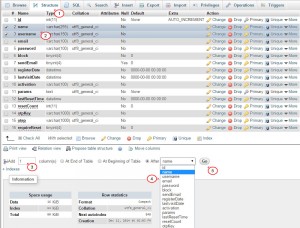
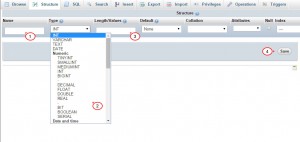
.jpg)
