- Web templates
- E-commerce Templates
- CMS & Blog Templates
- Facebook Templates
- Website Builders
Joomla 3.x. How to change the gallery images hover style
October 27, 2015
Hi! In this tutorial we’ll show you how to change the gallery images hover style in Joomla 3.x.
Joomla 3.x. How to change the gallery images hover style
-
Navigate to Menus -> Main menu:
-
Open the menu item your gallery is displayed on:
-
Navigate to tab Options and scroll it to the very bottom:
-
Enable option “Use CSS hover”, choose a hover style and save changes:
-
Check the front-end of the site to see if new style suits you:
Now you know how to change the gallery images hover style. Feel free to check video tutorial below.
Feel free to check the detailed video tutorial below:














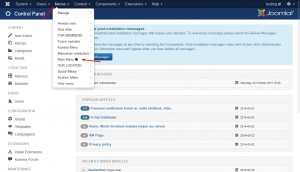

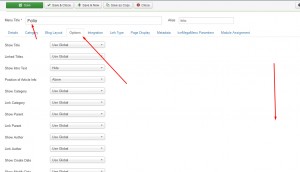
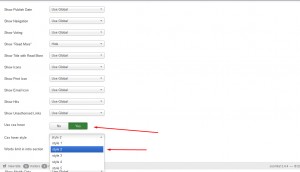
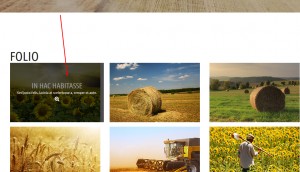
.jpg)
