- Web templates
- E-commerce Templates
- CMS & Blog Templates
- Facebook Templates
- Website Builders
Joomla 3.x. How to manage sitemap page
October 10, 2016
Our Support team is ready to present you a new tutorial showing how to edit the Site map page in Joomla 3.x templates.
This page is included to several Joomla 3.x. templates and usually looks like the following:
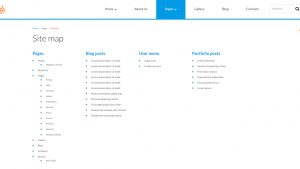
As you can see from the page title and contents, it displays the “map” of your website, showing the list of pages, posts and so on.
In order to edit this page, you need to navigate to Extensions > Modules tab in your Joomla administrator panel. Select “All” in the dropdown marked on the next screenshot.
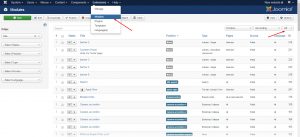
To locate the appropriate modules in the admin panel, just check the titles of the blocks on the site map page.
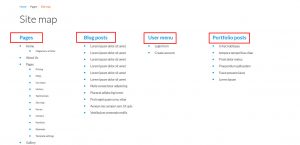
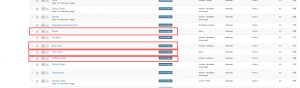
Then simply open the modules and modify settings to your needs. Let’s do a brief overview. For example, Pages block displays Main Menu items. You may choose another menu instead, show/hide sub-menus and so on.
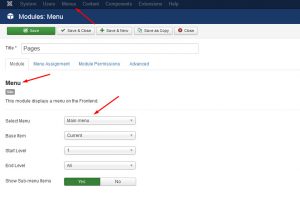
User menu block on the site map page can be managed in a same fashion. Concerning the Blog posts and Portfolio posts, you may choose what articles those blocks display. This can be done under “Filtering options” tab.
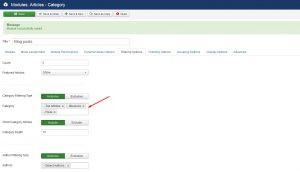
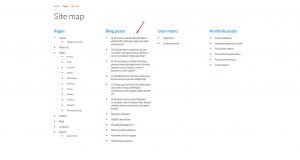
That’s it. Now you know how to edit Site map page in Joomla 3.x. templates.
Feel free to check the detailed video tutorial below:
Joomla 3.x. How to manage sitemap page













.jpg)
