- Web templates
- E-commerce Templates
- CMS & Blog Templates
- Facebook Templates
- Website Builders
Joomla 3.x. Remove time and date from the URL
January 26, 2015
This tutorial is going to show you how to remove time and date from the URL in Joomla 3.x.
Joomla 3.x. Remove time and date from the URL
Due to an incorrect alias or a non-English character in your category names, Joomla may replace the category name with a time stamp like 2014-10-06-17-53-05.
We created a new menu item with the "Test" title (External URL menu type) and added a submenu for it with the "New" title (Single Article menu item). On the screenshot below you can see that the submenu URL contains a time stamp:
To remove time and date from the URL, you should perform the following steps:
-
Log in your Joomla admin panel and navigate to Menus -> Main Menu:
-
Select a required main menu item from the list and open it. In our case it is "Test" menu that adds the time stamp to the "New" submenu URL.
-
Near the Menu Item Type option click Select button. In the pop-up window click System Links menu and select Text Separator type from the drop-down list:
-
Then, near the Menu Title field you will see Alias field. Here you can replace the time and date with your alias:
-
Change menu item type back to External URL and in the top left menu click Save button to save the changes.
-
Now open the Home page on your site and then open the page you performed the changes for. You can see the time stamp was replaced with your alias.
This is the end of the tutorial. Now you know how to remove time and date from the URL in Joomla 3.x.
Feel free to check the detailed video tutorial below:














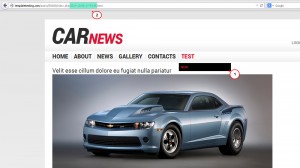
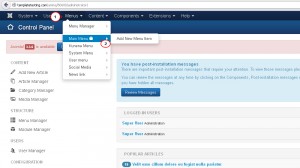
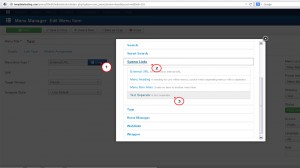
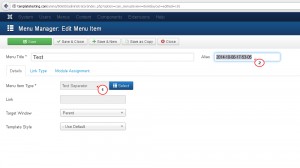
.jpg)
