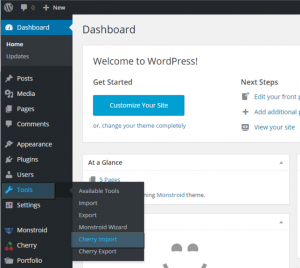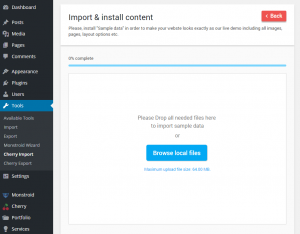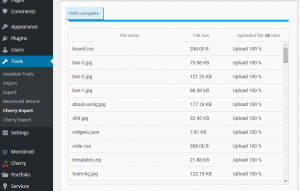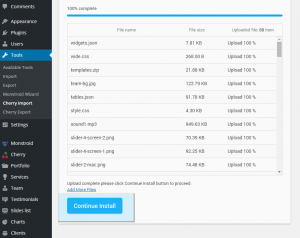- Web templates
- E-commerce Templates
- CMS & Blog Templates
- Facebook Templates
- Website Builders
Monstroid. How to re-install sample data manually (using Cherry Import)
December 15, 2015
This tutorial will show you how to install sample data manually using Cherry import tool in Monstroid template.
Monstroid. How to re-install sample data manually (Cherry Import)
This is an alternative way of importing sample data, if your server is not configured to run Monstroid wizard for automatic installation.
-
Log into your WordPress admin panel. Please note that CherryFramework4 and Monstroid theme should be already installed and activated.
-
Navigate to Tools > Cherry import tab:
-
You will see the field where you should import sample data. You can use either “Browse local files” button or drag and drop feature:
-
Let’s use drag and drop option. You should open “theme\sample_data” folder in your template download.
-
Highlight all the files from the folder and drag and drop them into Import field.
-
It may take up to several minutes to upload all files, you will see 100% of upload at the top of the page:
-
Click Continue install button to proceed with installation:
-
Check your website, sample data is successfully imported.
Feel free to check the detailed video tutorial below:
Monstroid. How to re-install sample data manually (Cherry Import)