- Web templates
- E-commerce Templates
- CMS & Blog Templates
- Facebook Templates
- Website Builders
Monstroid. How to remove excerpts from Portfolio page
May 27, 2016
This tutorial shows how to remove excerpts from Portfolio page in Monstroid.
Excerpts for portfolio pages are being removed via Cherry options in Monstroid templates. The following steps should be done:
At first, open Dashboard > Cherry > Options > Cherry Portfolio section. There you will see the list of templates used for each portfolio type of page. Locate the one you use in the site at the moment.
-
Remember the file name. Let’s use the one for Masonry view as an example. The file named for that one is ‘portfolio-content-in-block.tmpl’:
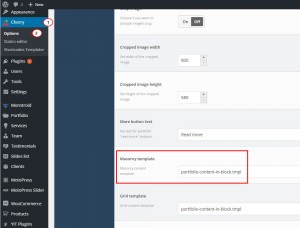
-
Next open another area – Cherry> Shortcodes Templater> Portfolio. It contains a list of all files used for the portfolio pages. Search for the required one.
-
Open the file to check its content. Locate such a line there:
%%CONTENT="12"%%
The percentage value differs, that depends on the portfolio page type:
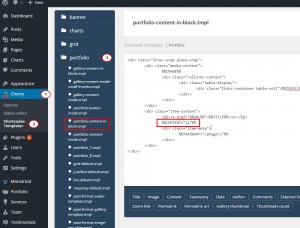
Delete mentioned line from the page template and save changes.
Get back to the website and refresh portfolio page to see the results. Excerpts have been successfully removed from the posts.
Feel free to check the detailed video tutorial below:
Monstroid. How to remove excerpts from Portfolio page













