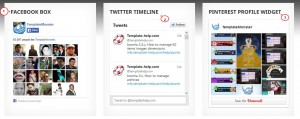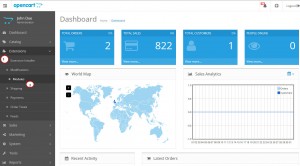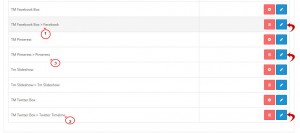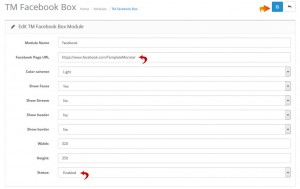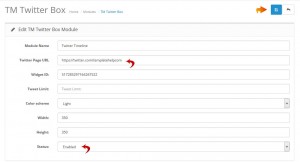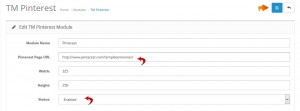- Web templates
- E-commerce Templates
- CMS & Blog Templates
- Facebook Templates
- Website Builders
OpenCart 2.x. How to manage social networks modules (TM Pinterest, TM Facebook Box, TM Twitter Box)
April 17, 2015
In this tutorial we will show you how to manage social networking modules in OpenCart 2.x.
OpenCart 2.x. How to manage social networks modules (TM Pinterest, TM Facebook Box, TM Twitter Box)
In our new OpenCart templates you will find useful social networking modules which allow to add widgets linking to popular social accounts such as Facebook, Twitter and Pinterest:
-
Log into your OpenCart admin panel and go to Modules-> Extensions section:
-
Here you can find all modules to update the social accounts links appearing on home page of your site:
-
Facebook Box can be updated in the TM Facebook Box module.
-
Twitter Timeline widget can be edited in the TM Twitter Box module.
-
Change the Twitter Page URL in the necessary field. Make sure to update Widget ID as the account will not be changed without it. You can get the widget ID directly in your Twitter profile.
Log into your Twitter account, navigate to create and manage your widgets page to add a Widget/check its settings:
-
You can also limit the number of tweets, select the colour scheme and change the widget dimensions in this module.
-
The Status field allows to turn off the module.
-
-
Pinterest Profile Widget options can be updated in the TM Pinterest module:
-
Type your account url in the Pinterest Page URL section.
-
You can also change the height and width of the widget or disable it at all.
-
-
-
Save your changes by pressing the Save button which is on the top right of each module and check the updated profiles on your site frontend.
We hope the tutorial was useful for you. Feel free to check the detailed video tutorial below:
OpenCart 2.x. How to manage social networks modules (TM Pinterest, TM Facebook Box, TM Twitter Box)