- Web templates
- E-commerce Templates
- CMS & Blog Templates
- Facebook Templates
- Website Builders
PrestaShop 1.6.x How to allow line breaks for module outputs
September 26, 2016
This tutorial will show you how to allow line breaks for module outputs in PrestaShop 1.6.x. templates.
Log into your cPanel dashboard and enter File Manager.
Navigate to the themes/themeXXX/modules directory and select the needed module folder.
Let’s allow line breaks for Contact information block module. In order to do that, open blockcontactinfos.tpl file for editing.
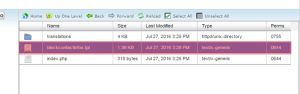
Then locate the following line:
{$blockcontactinfos_company|escape:'html':'UTF-8'}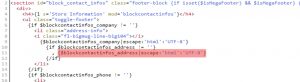
Change it to:
{$blockcontactinfos_company|nl2br}
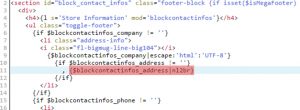
Press the Save button to save changes and refresh your website.
That is the end of the tutorial. Now you know how to allow line breaks for module outputs in PrestaShop 1.6.x. themes.
Discover more PrestaShop templates in our collection.
Feel free to check the detailed video tutorial below:
PrestaShop 1.6.x How to allow line breaks for module outputs













