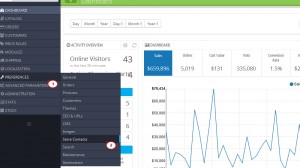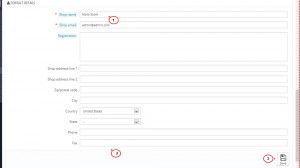- Web templates
- E-commerce Templates
- CMS & Blog Templates
- Facebook Templates
- Website Builders
PrestaShop 1.6.x. How to change store title and contact details
May 14, 2014
The following tutorial is going to show how to change the store title in PrestaShop 1.6.x.
PrestaShop 1.6.x. How to change store title and contact details
-
Log into your admin panel.
-
Navigate to Preferences>Store Contacts.
-
Look for the Contact Details section and edit the title in the Shop Name field the way you like.
-
You can enter other store contact details in the same section as well:
-
Shop email. The official contact e-mail address for your business. The customers will receive mail from this e-mail.
-
Registration. Indicate your company’s legal registration number which depends on your country’s legal system.
-
Shop address line 1 / Address line 2 / Postal code / Zip code / City / State / Country. Use the official contact address of your business. The “State” option only appears when the selected country has states set in your database (through the “States” page in the “Localization” menu).
-
Phone. The contact phone number of your store. Do not put anything in there if you do not need this option.
-
Fax. The contact fax number of your web shop.
-
-
Scroll down and click the Save button.
-
Check your website front end. We managed to change the store title successfully.
Feel free to check the detailed video tutorial below:
PrestaShop 1.6.x. How to change store title and contact details